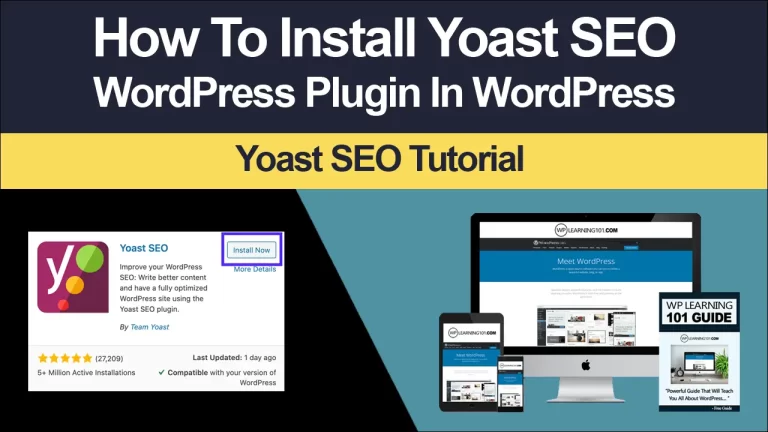What Is A Menu On WordPress

The Beginner’s Guide to Understanding Menus on WordPress
Are you new to WordPress and wondering what menus are and how they work? Menus are an essential aspect of any WordPress website. They enable visitors to navigate through your site, making it easy to find the content they are looking for. In this guide, we will explain what menus are and how to create and customize them on your WordPress site.
Introduction
WordPress is an open-source content management system that powers over 40% of all websites on the internet. One of the key features of WordPress is the ability to create and manage menus. Menus are a collection of links that allow visitors to navigate your website easily.
What are Menus on WordPress?
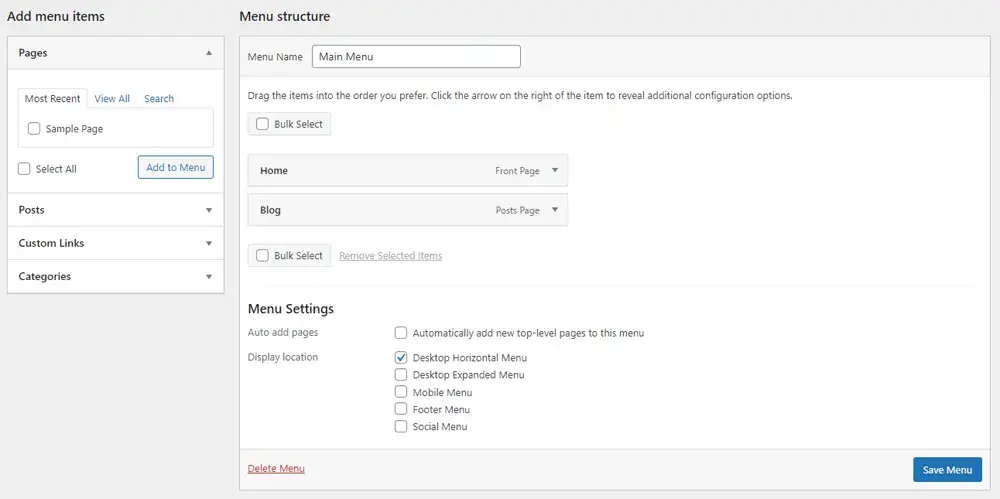
Menus are an essential aspect of any WordPress site. They enable visitors to navigate through your site, making it easy to find the content they are looking for. A WordPress menu can contain links to pages, posts, custom post types, categories, and even external links.
WordPress menus can be customized in many ways, including creating new menus, adding or deleting menu items, changing the order of menu items, and creating submenus and dropdowns.
Types of Menus on WordPress
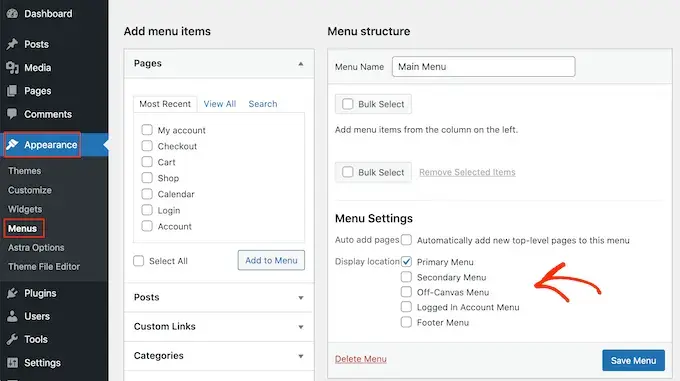
There are several types of menus that you can create on WordPress, including:
Primary Menu
A primary menu is the main menu that appears at the top of your site, usually in the header area. This menu contains links to the most important pages of your website, such as the home page, about page, contact page, and other key pages.
Secondary Menu
A secondary menu is a menu that appears below the primary menu. This menu can contain links to less important pages or sections of your website, such as your blog or resources page.
Footer Menu
A footer menu appears at the bottom of your website, usually in the footer area. This menu contains links to pages that visitors may find useful, such as your privacy policy, terms and conditions, and copyright information.
Social Menu
A social menu is a menu that contains links to your social media profiles, such as Facebook, Twitter, Instagram, and LinkedIn. This menu is usually placed in the header or footer area of your website.
Creating and Customizing Menus on WordPress
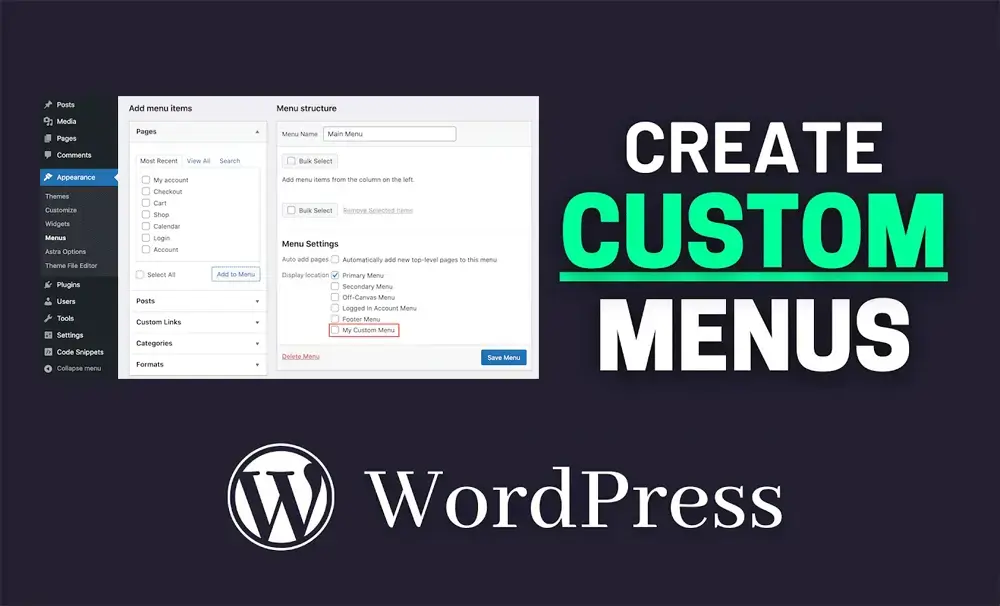
Creating and customizing menus on WordPress is easy. Here is a step-by-step guide to creating a menu on your WordPress site:
1. Go to Appearance > Menus in your WordPress dashboard.
2. Click the “Create a new menu” link.
3. Give your new menu a name, and click the “Create Menu” button.
4. To add pages, posts, or custom links to your menu, select them from the left-hand side of the screen and click the “Add to Menu” button.
5. To create a submenu, drag a menu item slightly to the right underneath the parent menu item.
6. To change the order of the menu items, simply drag and drop them into the desired position.
7. To add the menu to your site, select a menu location from the “Menu Settings” section on the right-hand side of the screen, and click the “Save Menu” button.
Customizing menu items
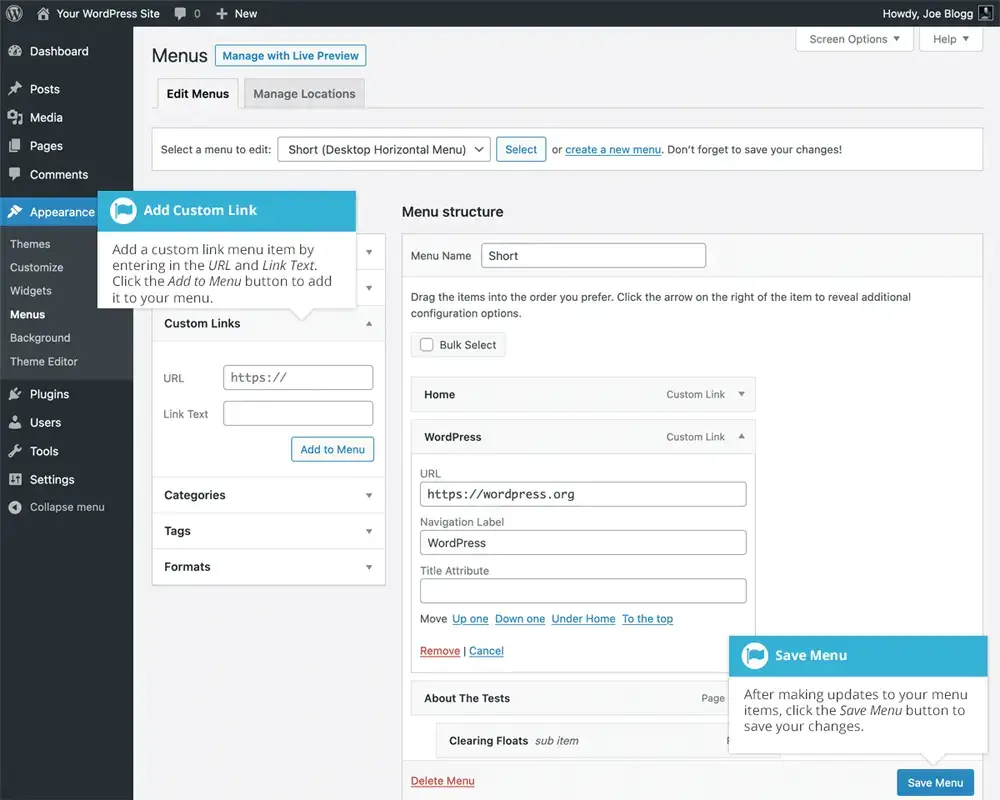
When customizing menu items, you can change the label, URL, and attributes. You can also remove or add menu items. To customize a menu item, click on the down arrow icon next to the menu item, and you will see additional options.
Creating submenus and dropdowns
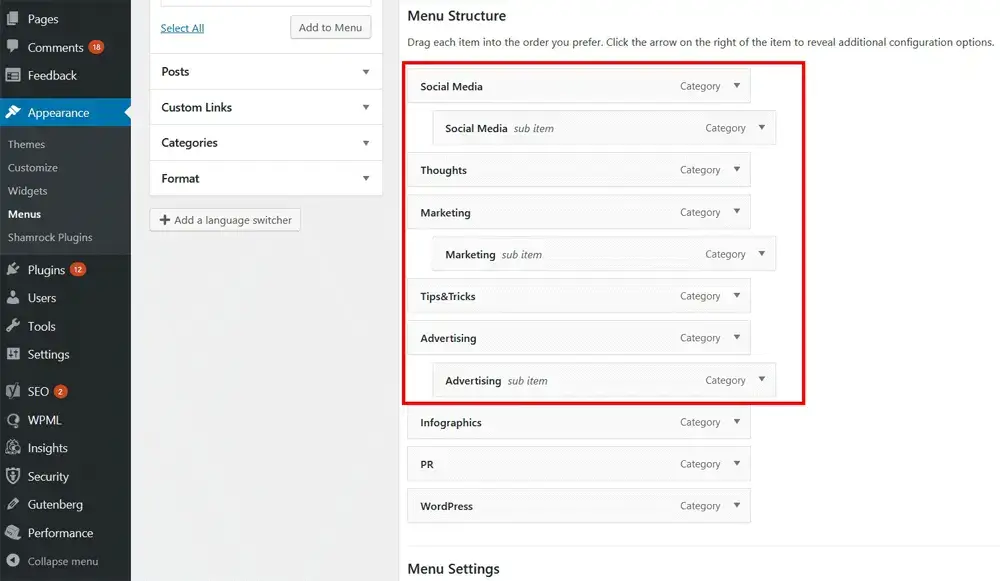
To create a submenu, simply drag a menu item slightly to the right underneath the parent menu item. You can create multiple levels of submenus and dropdowns.
Organizing menu items
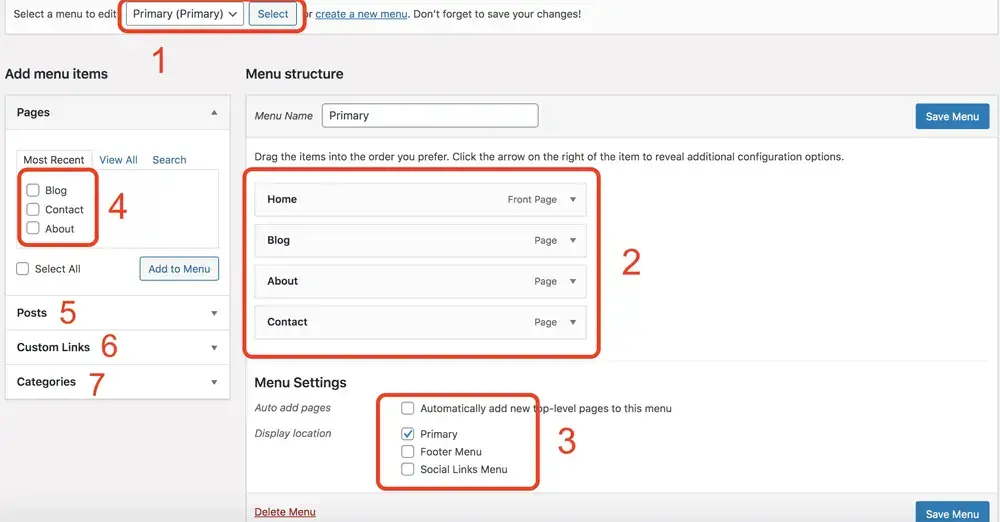
To change the order of the menu items, simply drag and drop them into the desired position. You can also create a custom link to any page or post on your site by adding the URL and label.
Adding menus to theme locations
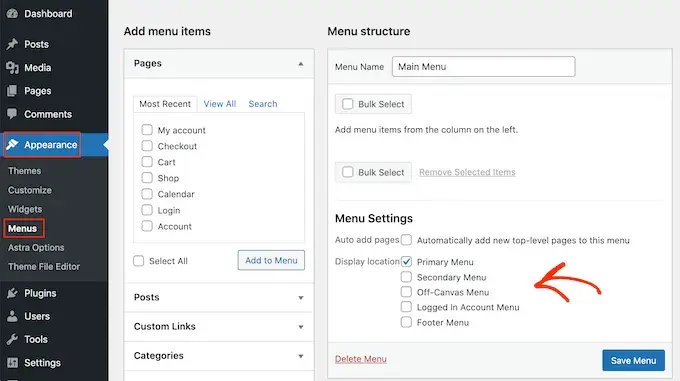
Once you have created and customized your menu, you can add it to your site by assigning it to a theme location. A theme location is a predefined location in your site’s theme where a menu can be displayed.
To add a menu to a theme location, go to Appearance > Menus in your WordPress dashboard, and select the “Menu Settings” section on the right-hand side of the screen. Here, you can select a theme location for your menu.
Best Practices for Creating Menus on WordPress
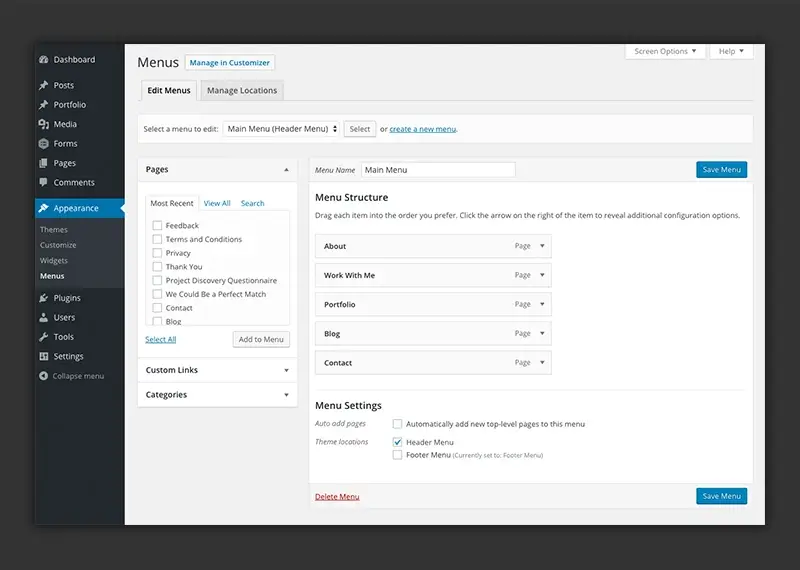
Here are some best practices for creating menus on WordPress:
Keeping it simple and organized
Your menu should be simple and easy to navigate. Try to keep the number of menu items to a minimum, and organize them in a logical way that makes sense to your visitors.
Proper labeling of menu items
Each menu item should be properly labeled, so visitors know what they will find when they click on it. Use clear and descriptive labels that accurately reflect the content on the linked page.
Using proper hierarchy
Use a proper hierarchy for your menu items. The most important pages should be at the top level of your menu, with subpages and other items nested under them.
Optimizing menus for mobile devices
Your menu should be optimized for mobile devices. Make sure your menu is responsive and easy to use on small screens. Avoid using large images or complex menus that may not display properly on mobile devices.
Using plugins to enhance menu functionality
There are many WordPress plugins that can help enhance the functionality of your menu. For example, you can use plugins to add a search bar to your menu, add icons to menu items, or create a mega menu with multiple columns.
Common Issues and Solutions
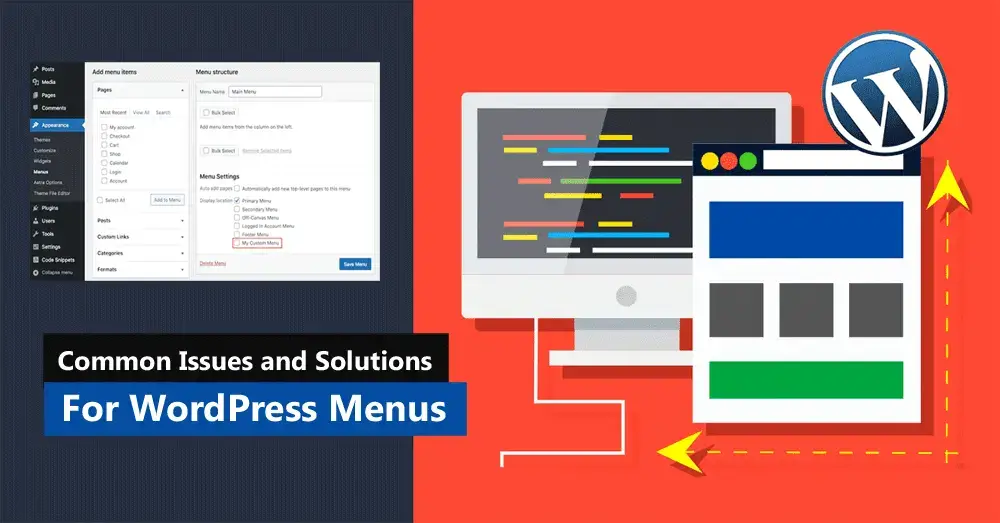
Here are some common issues that you may encounter when working with menus on WordPress, and how to fix them:
Menu not displaying properly
If your menu is not displaying properly, try clearing your browser cache and refreshing the page. You can also try disabling any plugins that may be interfering with your menu.
Menu items disappearing
If menu items are disappearing, it may be due to a conflict with a plugin or theme. Try disabling any recently installed plugins or switching to a different theme to see if the issue is resolved.
Menu items not linking correctly
If your menu items are not linking correctly, make sure that the URLs are correct and that they are linking to the right pages.
Menu not responsive on mobile devices
If your menu is not responsive on mobile devices, you may need to adjust the CSS styles for your menu to make it more mobile-friendly.
Menu not displaying on certain pages
If your menu is not displaying on certain pages, check that you have assigned the correct menu location to those pages. Also, check that there are no conflicts with other plugins or theme settings.
Menus are an essential aspect of any WordPress site, allowing visitors to easily navigate through your content. By following the steps outlined in this guide, you can create and customize menus that are easy to use and optimized for your visitors. By using best practices and avoiding common issues, you can ensure that your menus are effective and provide a great user experience.
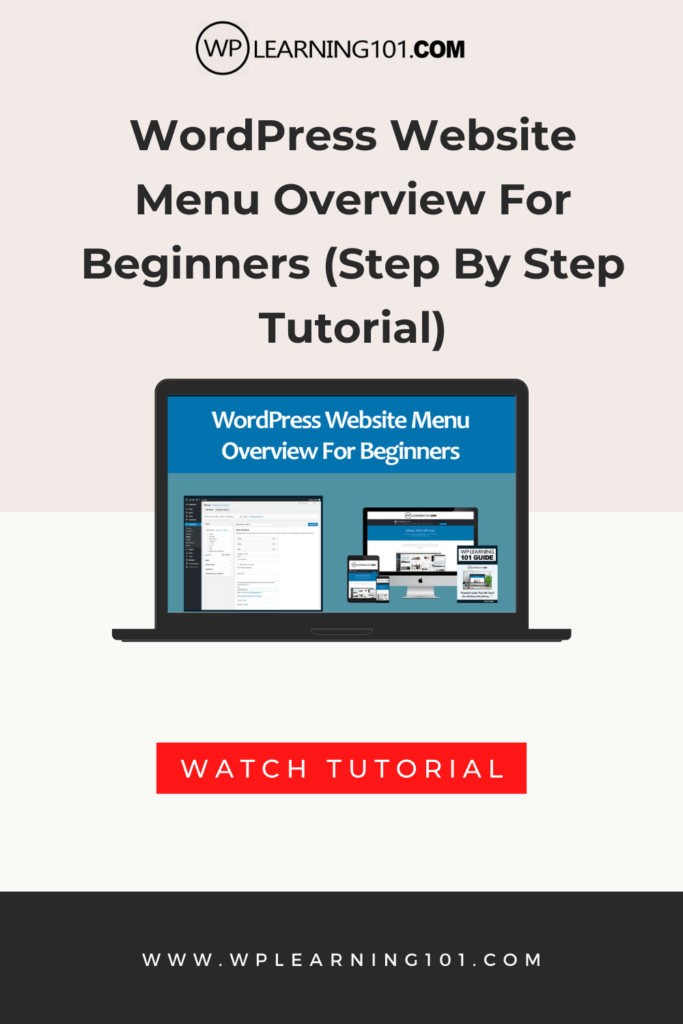
Here are the main points and descriptions of the article “The Beginner’s Guide to Understanding Menus on WordPress”.
The introduction explains what WordPress is and the importance of menus. It also sets the stage for the rest of the article.
What are Menus on WordPress?
This section explains what menus are and their importance on a WordPress site. It also covers the different types of content that can be included in a WordPress menu.
Types of Menus on WordPress
This section covers the different types of menus that can be created on a WordPress site. The types of menus include primary, secondary, footer, and social menus. The section also provides real-life examples of how these menus can be used effectively.
Creating and Customizing Menus on WordPress
This section provides a step-by-step guide to creating and customizing menus on WordPress. It includes instructions on creating a new menu, adding or deleting menu items, creating submenus and dropdowns, and assigning a menu to a theme location.
Customizing Menu Items
This section covers how to customize menu items. It includes information on changing the label, URL, and attributes of a menu item. The section also covers how to remove or add menu items.
Creating Submenus and Dropdowns
This section explains how to create submenus and dropdowns in a WordPress menu. It provides examples of how to create multiple levels of submenus and dropdowns.
Organizing Menu Items
This section covers how to organize menu items. It includes instructions on how to change the order of menu items and how to create a custom link to any page or post on a WordPress site.
Adding Menus to Theme Locations
This section explains how to add a menu to a theme location on a WordPress site. It provides instructions on how to assign a menu to a theme location, which is a predefined location in the site’s theme.
Best Practices for Creating Menus on WordPress
This section covers best practices for creating menus on WordPress. It includes tips on keeping menus simple and organized, properly labeling menu items, using proper hierarchy, optimizing menus for mobile devices, and using plugins to enhance menu functionality.
Common Issues and Solutions
This section covers common issues that may arise when working with menus on WordPress. It provides solutions for issues such as menus not displaying properly, menu items disappearing, menu items not linking correctly, menu not responsive on mobile devices, and menu not displaying on certain pages.
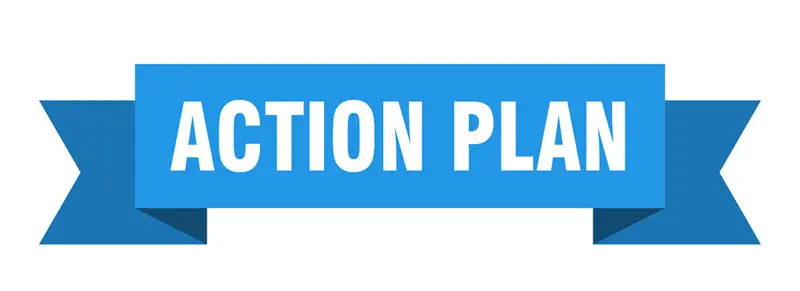
Here’s an action plan for using the information in “The Beginner’s Guide to Understanding Menus on WordPress” to create and customize menus on your WordPress site:
1. Understand what menus are and their importance on a WordPress site.
2. Determine which type of menu will work best for your site.
3. Create a new menu in your WordPress dashboard and give it a name.
4. Add pages, posts, or custom links to your menu, and organize them in a logical way.
5. Customize the menu items by changing their label, URL, and attributes.
6. Create submenus and dropdowns as necessary.
7. Assign the menu to a theme location on your site.
8. Use best practices to create effective menus, such as keeping them simple and organized, properly labeling menu items, and using proper hierarchy.
9. Optimize menus for mobile devices, and use plugins to enhance menu functionality.
10. Troubleshoot common issues, such as menus not displaying properly, disappearing menu items, and menu items not linking correctly.
11. Test your menus on various devices to ensure they work properly.
12. Refine and improve your menus over time, based on user feedback and site analytics.
By following this action plan, you can create effective menus on your WordPress site that will make it easy for visitors to navigate and find the content they are looking for.

Here are 10 frequently asked questions about WordPress menus, along with their answers:
1. How do I create a custom menu in WordPress?
Answer: To create a custom menu in WordPress, go to Appearance > Menus in your WordPress dashboard. Click the “Create a new menu” link, give your menu a name, and add pages, posts, or custom links to it.
2. What are the types of menus on WordPress?
Answer: The types of menus on WordPress include primary, secondary, footer, and social menus. Primary menus are the main menu at the top of a site, secondary menus are below the primary menu, footer menus are at the bottom of a site, and social menus contain links to social media profiles.
3. How do I add a menu to a WordPress theme location?
Answer: To add a menu to a theme location in WordPress, go to Appearance > Menus, select the “Menu Settings” section on the right-hand side of the screen, and choose a theme location for your menu.
4. How do I customize menu items in WordPress?
Answer: To customize menu items in WordPress, click on the down arrow icon next to a menu item and select the desired option, such as changing the label, URL, or attributes.
5. How do I create submenus and dropdowns in a WordPress menu?
Answer: To create submenus and dropdowns in a WordPress menu, drag a menu item slightly to the right underneath the parent menu item.
6. How do I organize menu items in WordPress?
Answer: To organize menu items in WordPress, simply drag and drop them into the desired position.
7. How do I optimize menus for mobile devices in WordPress?
Answer: To optimize menus for mobile devices in WordPress, make sure they are responsive and easy to use on small screens. Avoid using large images or complex menus that may not display properly on mobile devices.
8. What are some useful WordPress menu plugins for beginners?
Answer: Some useful WordPress menu plugins for beginners include Max Mega Menu, UberMenu, and Responsive Menu.
9. Why are menus important on a WordPress site?
Answer: Menus are important on a WordPress site because they make it easy for visitors to navigate through the site and find the content they are looking for.
10. What are some best practices for creating menus on WordPress?
Answer: Some best practices for creating menus on WordPress include keeping them simple and organized, properly labeling menu items, using proper hierarchy, optimizing them for mobile devices, and using plugins to enhance their functionality.
Conclusion
In summary, “The Beginner’s Guide to Understanding Menus on WordPress” provides a comprehensive overview of menus on WordPress, covering the different types of menus, how to create and customize them, best practices, common issues, and solutions. The article includes step-by-step instructions, real-life examples, and FAQs to help beginners create effective menus on their WordPress site.
The guide emphasizes the importance of menus on a WordPress site, as they are essential for helping visitors navigate through content and find what they are looking for. By following best practices, such as keeping menus simple and organized, properly labeling menu items, using proper hierarchy, and optimizing them for mobile devices, site owners can create menus that are easy to use and provide a great user experience.
The article also provides solutions to common issues that may arise when working with menus on WordPress, such as menus not displaying properly, disappearing menu items, and menu items not linking correctly. By following the troubleshooting tips, site owners can quickly resolve these issues and improve their menus.
In conclusion, menus are a critical aspect of any WordPress site, and creating effective menus requires careful planning and execution. By following the steps outlined in this guide, site owners can create menus that are easy to use, optimized for mobile devices, and enhance the overall user experience. By using best practices and avoiding common issues, site owners can ensure that their menus are effective and provide a great user experience for visitors.
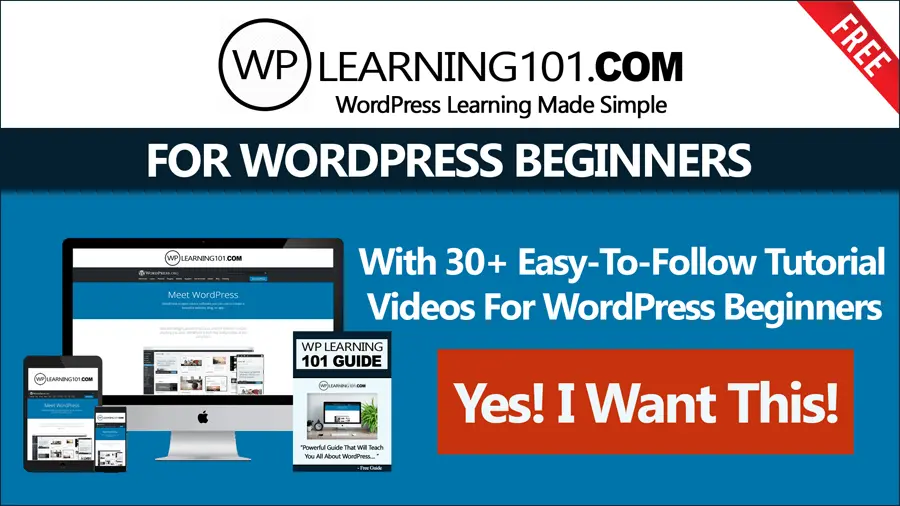
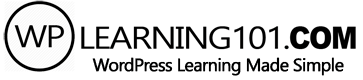
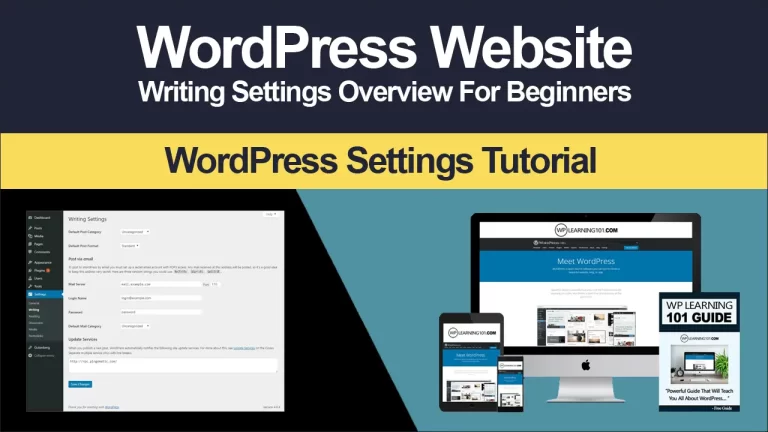
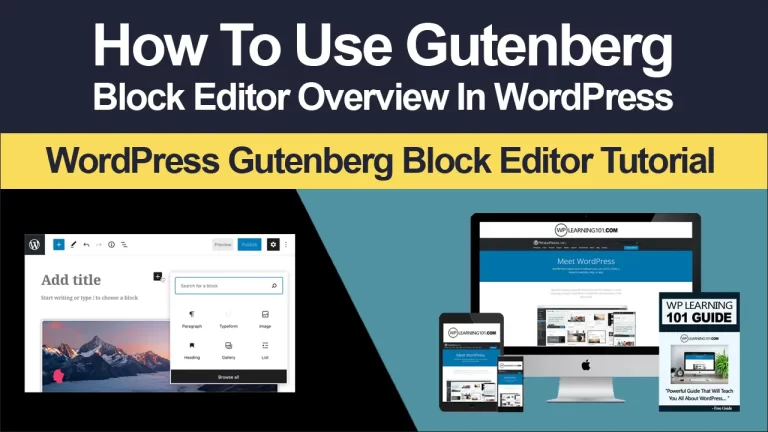
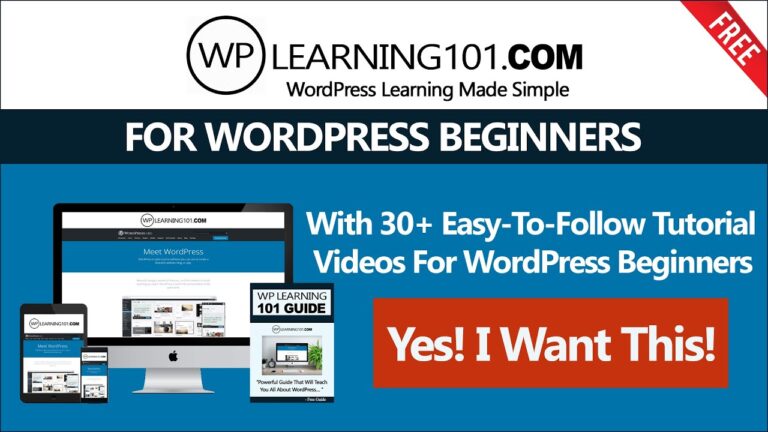
![WordPress Gutenberg Editor Common Blocks Explained [Video 5 Of 9]](https://www.wplearning101.com/wp-content/uploads/2022/05/WordPress-Gutenberg-Editor-Common-Blocks-Explained-Video-5-Of-9-768x432.webp)