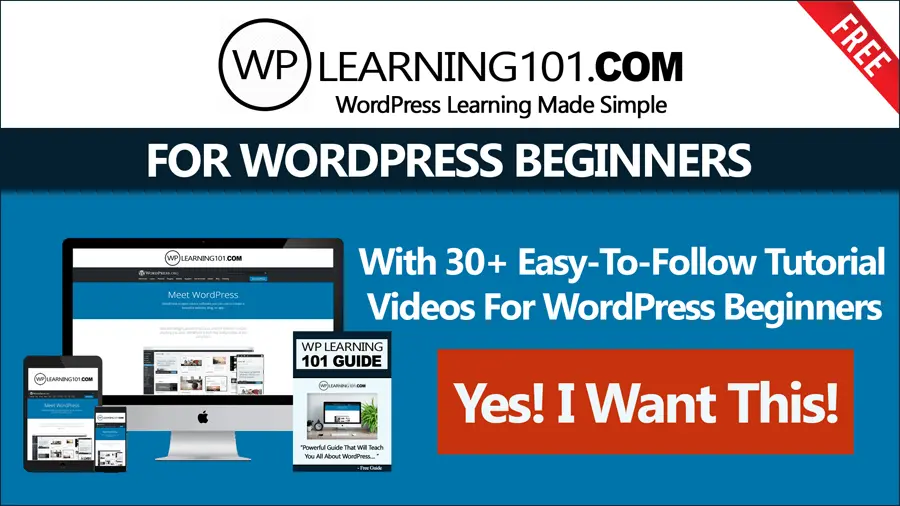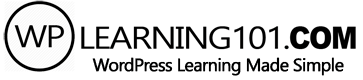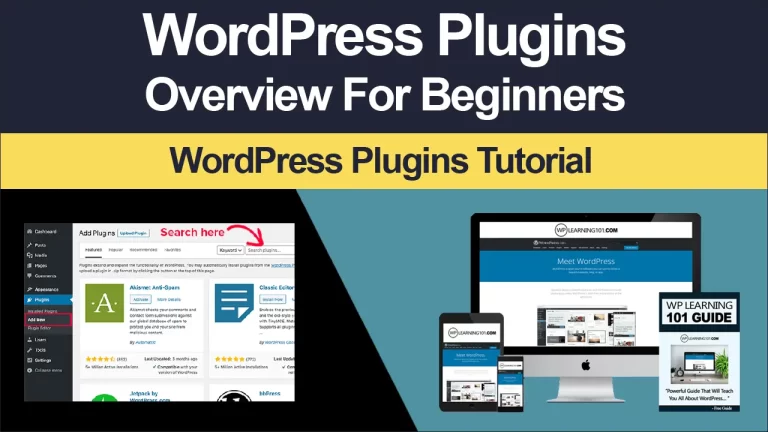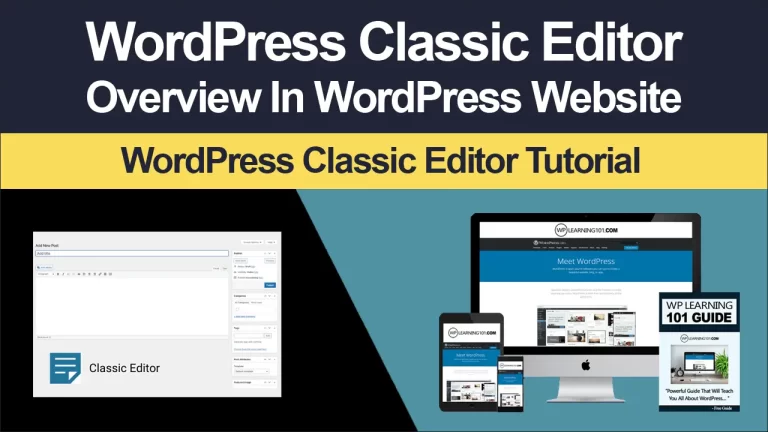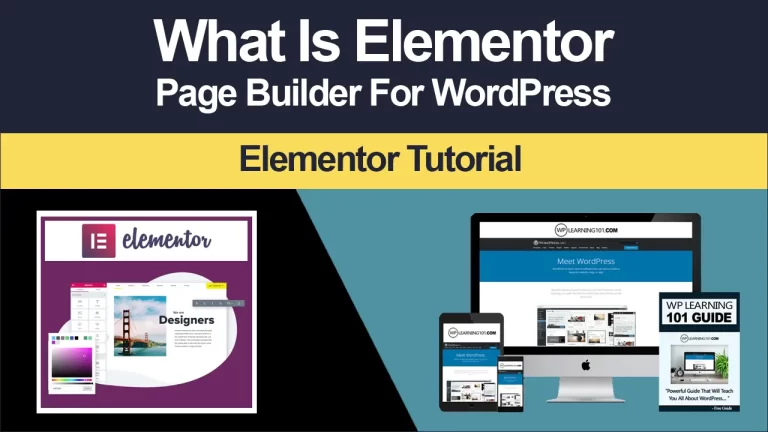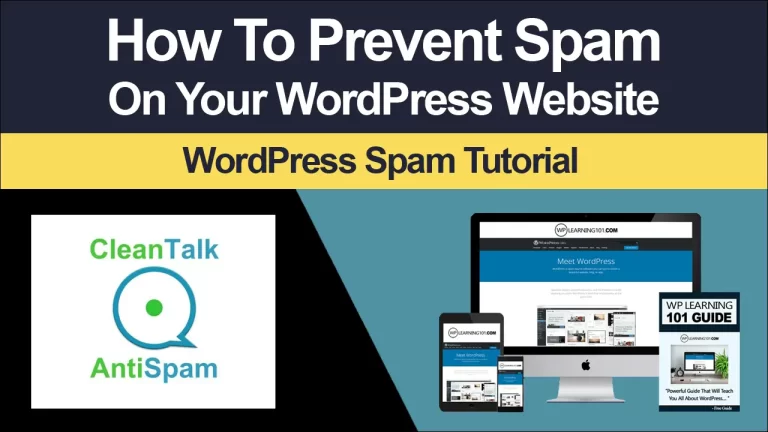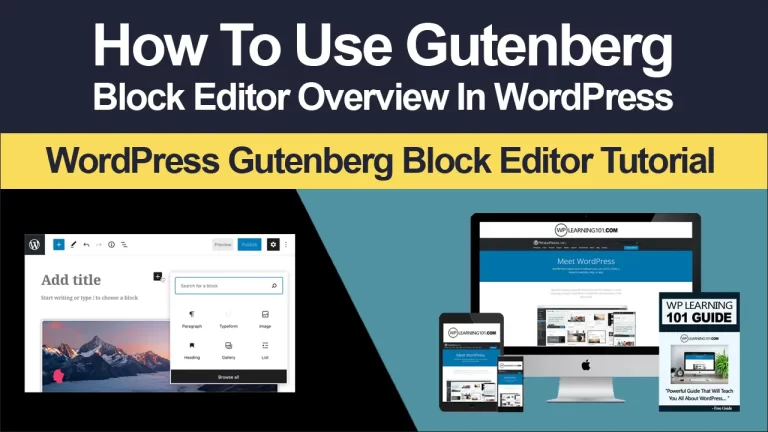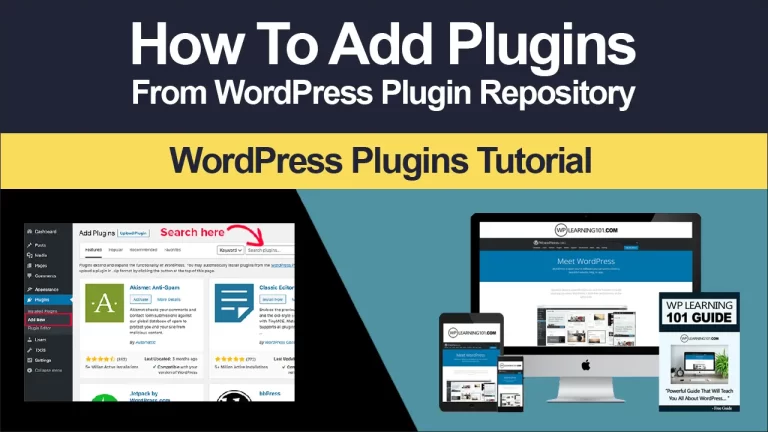How To Add A Menu In WordPress

How to Add a Menu in WordPress: A Beginner’s Guide
Are you new to WordPress and looking to add a navigation menu to your website? Creating a menu in WordPress is a simple process that can greatly improve the user experience of your site. In this article, we’ll take you through the steps of creating and customizing a menu in WordPress, as well as provide some best practices for menu design.
Understanding Menus in WordPress
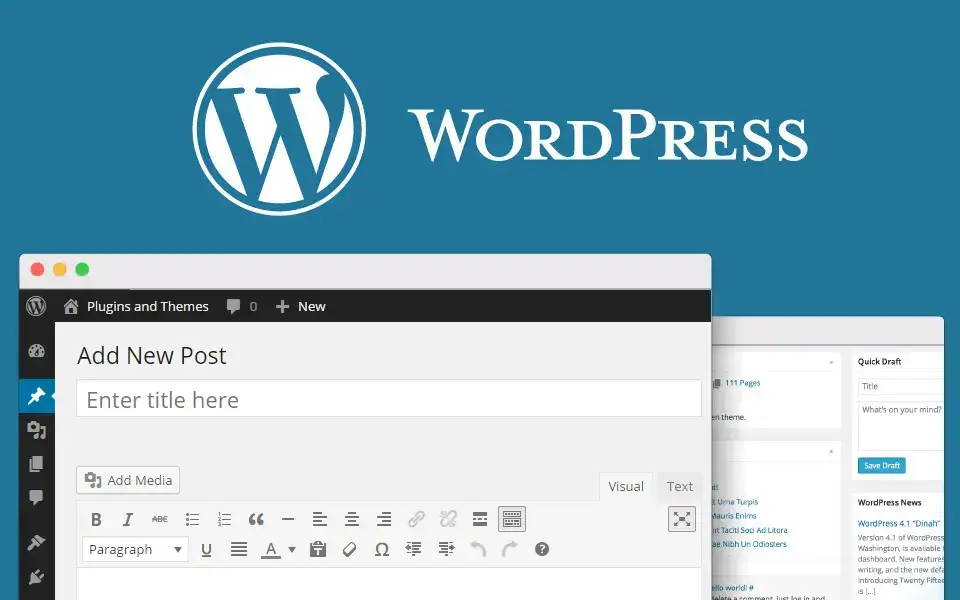
Before we dive into creating a menu, let’s take a moment to understand what a menu is in WordPress. A menu is a navigational tool that allows visitors to easily move around your website. It’s typically located at the top of the page or in the sidebar.
There are different types of menus in WordPress, including primary, secondary, footer, and social menus. A primary menu is the main menu that appears at the top of your website, while a secondary menu may appear below it. Footer menus are typically located at the bottom of the website, while social menus link to your social media profiles.
Preparing Your WordPress Site for a Menu
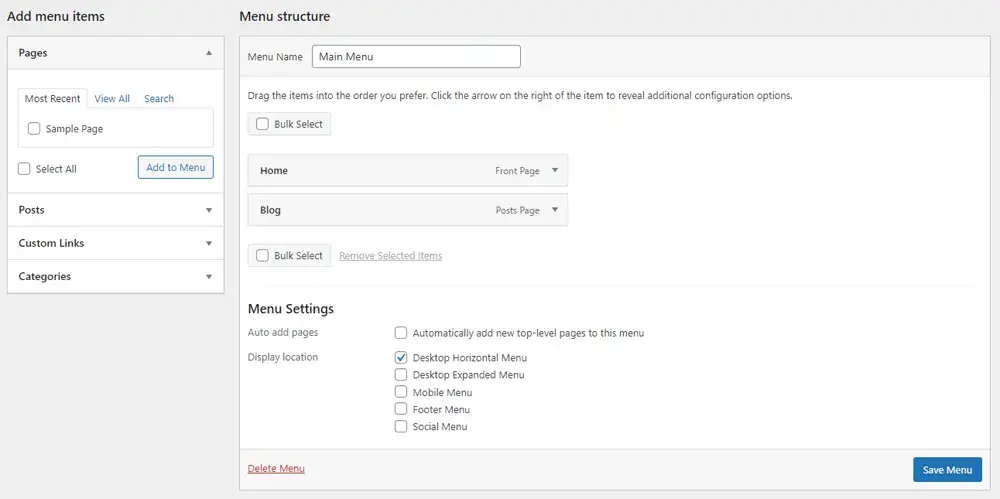
Before creating a menu, it’s important to have well-organized content on your site. This means creating pages and categories that will be used in your menu. Pages are static content, such as your About page or Contact page, while categories are used to group similar content, such as blog posts.
To create a page in WordPress, go to the Pages section in your dashboard and click Add New. Give your page a title and add your content. Once you’ve created your pages, you can create categories by going to Posts > Categories.
Creating a Menu in WordPress
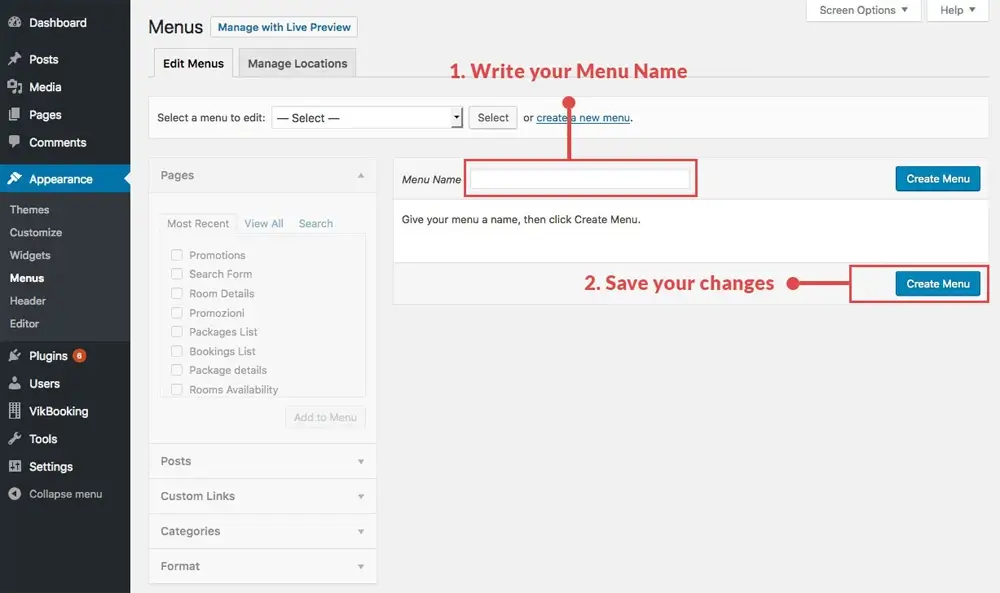
Now that you’ve prepared your site for a menu, it’s time to create one. To create a menu, go to Appearance > Menus in your WordPress dashboard. Give your menu a name and click Create Menu.
Next, you’ll need to add pages, categories, and custom links to your menu. To add a page, select it from the Pages section and click Add to Menu. To add a category, select it from the Categories section and click Add to Menu. To add a custom link, enter the URL and link text in the Custom Links section and click Add to Menu.
Once you’ve added your menu items, you can arrange them by dragging and dropping them into the desired order. You can also create submenus by dragging a menu item to the right. This will create a dropdown menu when the item is hovered over.
Customizing Your Menu
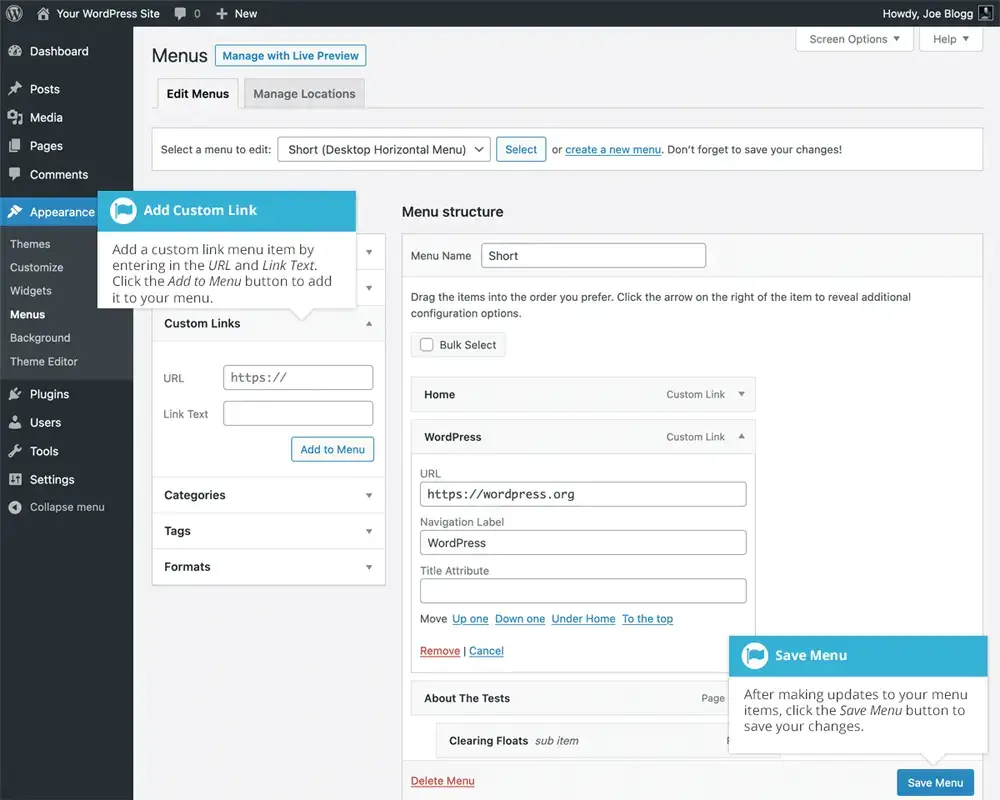
Now that you’ve created your menu, it’s time to customize it. To rearrange menu items, simply drag and drop them into the desired order. You can also edit and delete menu items by clicking on the arrow next to the item.
If you want to change the design of your menu, you can use CSS. This is a coding language used to style websites. If you’re not familiar with CSS, there are many resources available online that can help you learn.
Another way to customize your menu is by creating a drop-down menu. To do this, simply drag a menu item to the right of another item. This will create a sub-menu that drops down when the item is hovered over.
If you want to take customization a step further, you can use plugins. There are many WordPress plugins available that can help you create a custom menu. Some popular ones include UberMenu, Max Mega Menu, and WP Mega Menu.
Best Practices for Creating Menus In WordPress
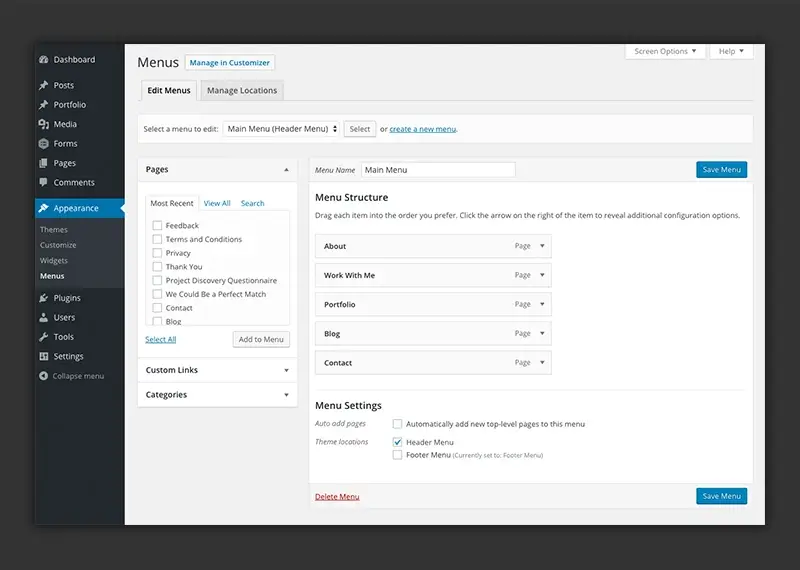
When creating a menu, it’s important to keep it simple and easy to navigate. A clear and logical hierarchy is key. This means organizing your menu items in a way that makes sense and is easy to follow. Use descriptive labels for your menu items, and make sure they are easy to read.
Testing your menu for usability is also important. This means making sure that your menu is easy to use on both desktop and mobile devices. To test your menu, try it out on different devices and make sure that it’s easy to navigate.
Making your menu responsive is also important. This means that your menu will adjust to different screen sizes and be easy to use on mobile devices. To make your menu responsive, use a responsive WordPress theme and avoid using fixed pixel widths.
Troubleshooting Common Menu Issues In WordPress
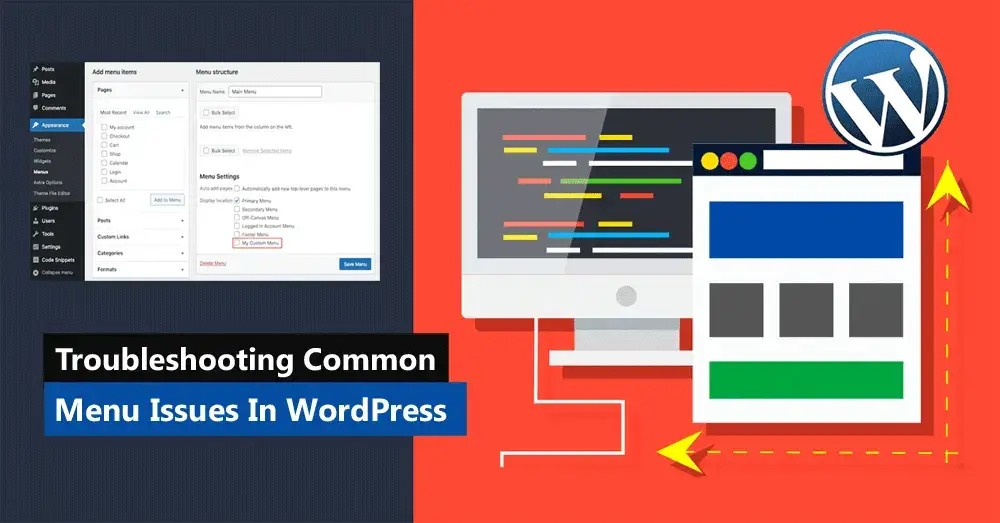
If you’re having trouble with your menu, there are a few common issues that you may encounter. One issue is menu items not showing up. This can happen if you haven’t added any menu items or if your menu location is incorrect. Make sure that you’ve added your menu items and that your menu is in the correct location.
Another issue is your menu not appearing in the right location. This can happen if you’ve selected the wrong menu location in your WordPress theme. Check your theme settings to make sure that you’ve selected the correct menu location.
If your menu is not displaying properly on mobile devices, it may not be responsive. Check to see if your WordPress theme is responsive and make sure that your menu is set up to be responsive as well.
If your menu items are overlapping or stacking, this can happen if your menu is too wide or if you’re using fixed pixel widths. To fix this, try using a narrower menu or a responsive WordPress theme.
Adding a menu to your WordPress site is an important step in creating a user-friendly website. By understanding menus in WordPress, preparing your site for a menu, and customizing your menu, you can create a navigation tool that will help visitors easily move around your site. Remember to keep your menu simple, organized, and easy to navigate. Test your menu for usability and make it responsive for different devices. With these tips, you’ll be on your way to creating a great menu for your WordPress site.
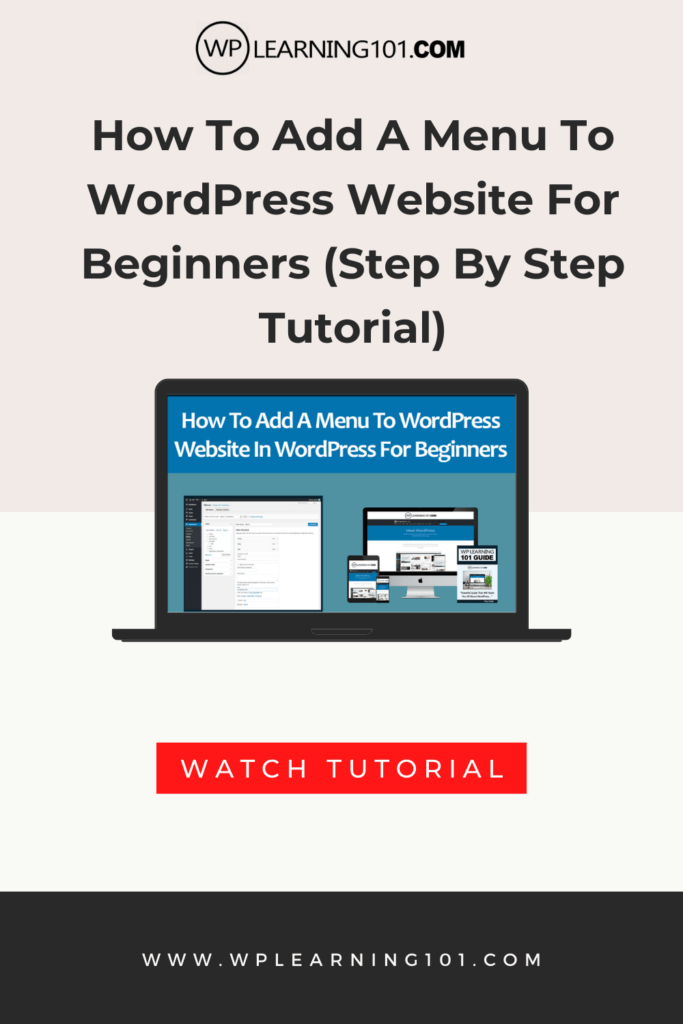
Here are the main points and descriptions of the article “How to Add a Menu in WordPress: A Beginner’s Guide”:
1. Introduction: Briefly explain the importance of adding a menu to a WordPress site and introduce the article’s purpose.
2. Understanding Menus in WordPress: Define what a menu is in WordPress and its purpose in website navigation. Describe the different types of menus in WordPress, such as primary, secondary, footer, and social menus.
3. Preparing Your Site for a Menu: Explain the importance of having well-organized content before creating a menu. Describe how to create pages and categories in WordPress and the difference between them.
4. Creating a Menu in WordPress: Provide a step-by-step guide on how to create a menu in WordPress, including choosing the right location for the menu, adding pages, categories, and custom links to the menu, and creating submenus.
5. Customizing Your Menu: Describe how to rearrange, edit, and delete menu items, as well as how to change the menu design with CSS. Explain how to create a drop-down menu and how to use plugins to customize your menu.
6. Best Practices for Creating Menus: Discuss the importance of keeping menus simple, creating a clear hierarchy, using descriptive labels, and testing menus for usability. Explain how to make your menu responsive for different devices.
7. Troubleshooting Common Menu Issues: Describe common menu issues that users may encounter, such as menu items not showing up, menu not appearing in the right location, menu not displaying properly on mobile devices, and menu items overlapping or stacking. Provide solutions for each issue.
8. Conclusion: Summarize the importance of adding a menu to a WordPress site and the key takeaways from the article.
9. FAQs: Provide answers to frequently asked questions about WordPress menus, such as the difference between a page and a post, how to create a drop-down menu, and how to make a menu responsive.
Overall, the article is a comprehensive guide for beginners on how to add a menu in WordPress, with step-by-step instructions, best practices, troubleshooting tips, and frequently asked questions.
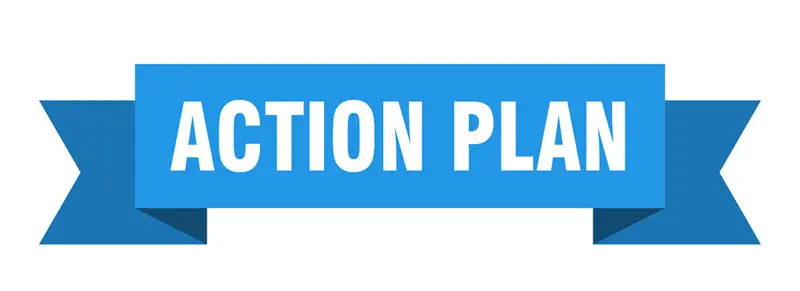
Here is an action plan based on the article “How to Add a Menu in WordPress: A Beginner’s Guide”:
1. Understand the purpose of menus in WordPress and the different types of menus available.
2. Ensure that your site has well-organized content, with pages and categories in place before creating a menu.
3. Create a menu in WordPress by going to Appearance > Menus and following the step-by-step instructions.
4. Customize your menu by rearranging, editing, or deleting menu items. Consider using CSS or plugins to change the menu design.
5. Follow best practices for menu design, such as keeping menus simple, creating a clear hierarchy, using descriptive labels, and testing menus for usability.
6. Troubleshoot common menu issues, such as menu items not showing up or menus not displaying properly on mobile devices.
By following these steps, you can create a user-friendly navigation tool on your WordPress site that is easy to use and enhances the user experience.

Here are 10 frequently asked questions about adding a menu in WordPress, along with their answers:
1. What is the difference between a page and a post in WordPress?
A page is a piece of static content, such as your About page or Contact page, while a post is a piece of content that is displayed in reverse chronological order on your blog.
2. How can I create a drop-down menu in WordPress?
To create a drop-down menu, simply drag a menu item to the right of another item. This will create a sub-menu that drops down when the item is hovered over.
3. Can I add images to my menu items?
Yes, you can add images to your menu items by using a plugin such as Menu Image.
4. What should I do if my menu is not showing up on my site?
If your menu is not showing up on your site, make sure that you’ve added menu items and that your menu is in the correct location.
5. How can I make my menu responsive?
To make your menu responsive, use a responsive WordPress theme and avoid using fixed pixel widths.
6. How can I create a mobile menu in WordPress?
Many WordPress themes automatically create a mobile menu. If your theme doesn’t have a mobile menu, you can use a plugin such as WP Mobile Menu.
7. Are there any plugins that can help me customize my menu?
Yes, there are many WordPress plugins available that can help you create a custom menu. Some popular ones include UberMenu, Max Mega Menu, and WP Mega Menu.
8. Can I create multiple menus on my WordPress site?
Yes, you can create multiple menus on your WordPress site by going to Appearance > Menus and creating a new menu.
9. Can I add a menu to my WordPress sidebar?
Yes, you can add a menu to your WordPress sidebar by using the Custom Menu widget.
10. Can I add a menu to my WordPress footer?
Yes, you can add a menu to your WordPress footer by creating a new menu and selecting the Footer menu location. Depending on your theme, you may need to use a widget to display the footer menu.
By understanding these common questions and their answers, you can troubleshoot common issues and customize your menu to best fit your WordPress site.
Conclusion
In summary, adding a menu to a WordPress site is an essential step in creating a user-friendly website. Understanding the different types of menus, preparing your site for a menu, and customizing your menu can make your navigation tool easy to use and enhance the user experience.
Best practices for creating menus include keeping them simple, organized, and easy to navigate, as well as testing your menu for usability and making it responsive for different devices. Troubleshooting common menu issues can help ensure that your menu works correctly and displays properly. Additionally, using long-tail keywords naturally in your content can attract more targeted traffic to your site.
In conclusion, creating a menu in WordPress is a simple process that can greatly improve the usability of your site. By following the step-by-step guide, best practices, and troubleshooting tips in this article, you can create a customized menu that fits your site’s needs. Remember to keep your menu simple, organized, and easy to navigate, and test it for usability on different devices. With these tips, you can create a great menu for your WordPress site and enhance the user experience for your visitors.