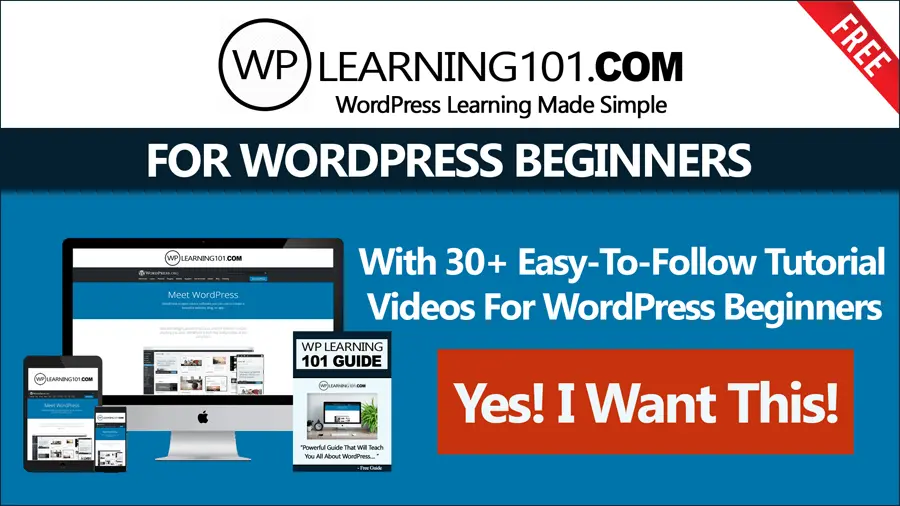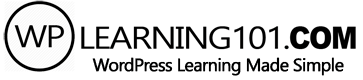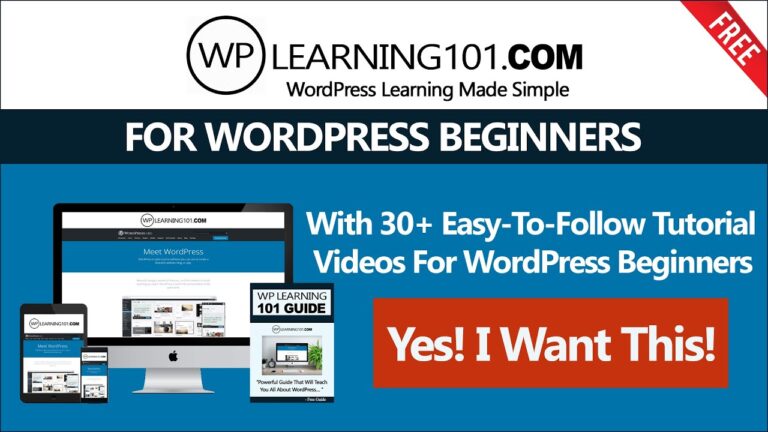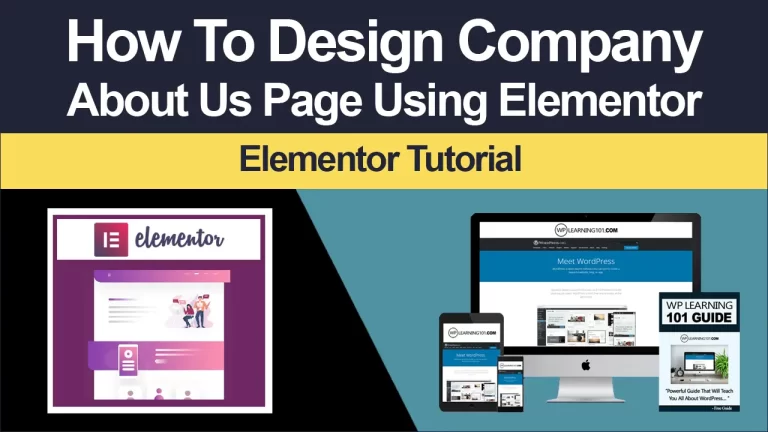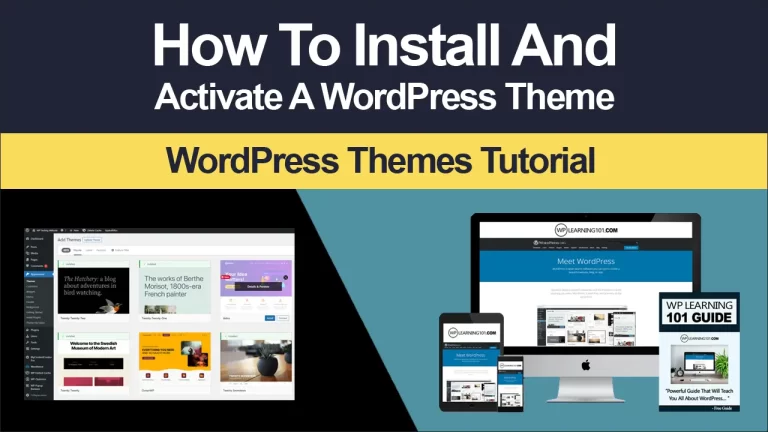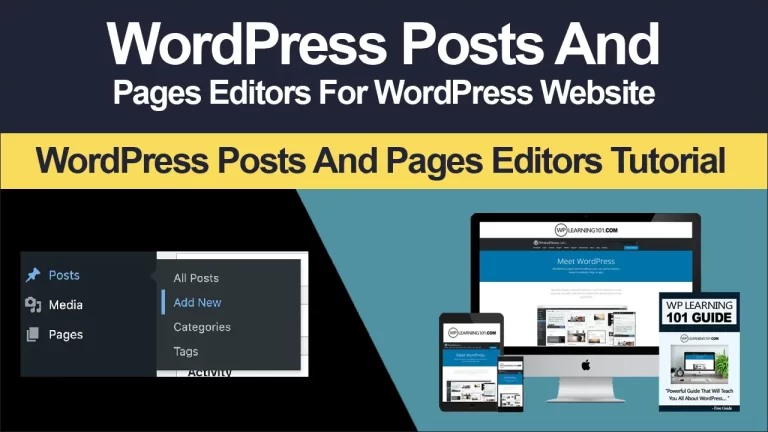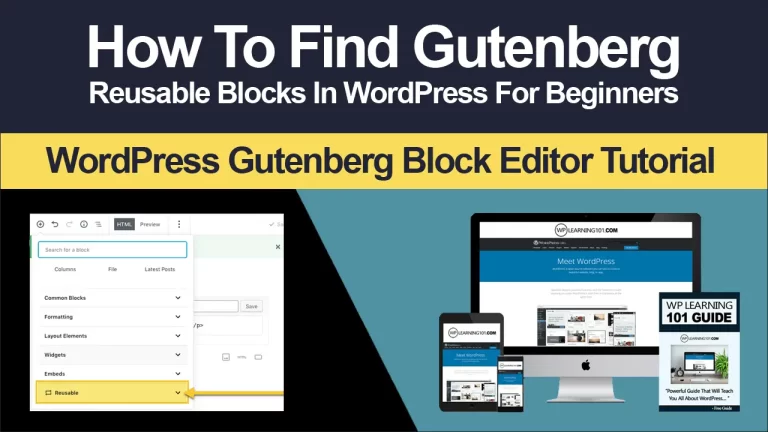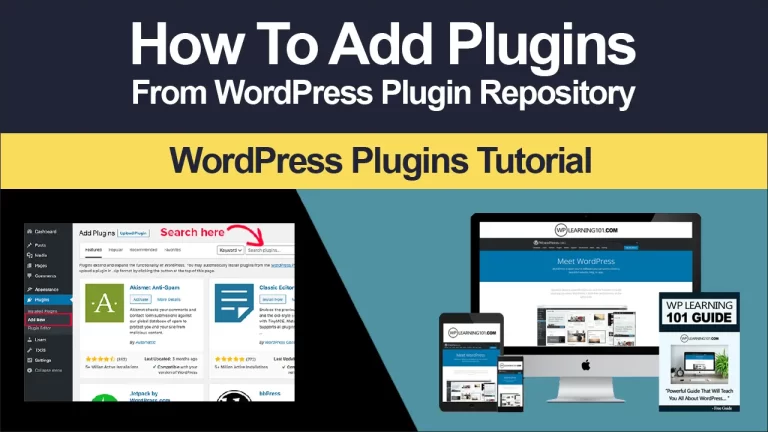How To Add Tags To WordPress Posts

The Beginner’s Guide to Adding Tags to WordPress Posts
Are you new to WordPress and wondering how to use tags to organize your posts? Adding tags to your WordPress posts is a great way to improve user experience and help visitors find relevant content on your website. In this beginner’s guide, we’ll walk you through everything you need to know about adding tags to WordPress posts, including best practices, real-life examples, and answers to frequently asked questions.
Understanding WordPress Tags
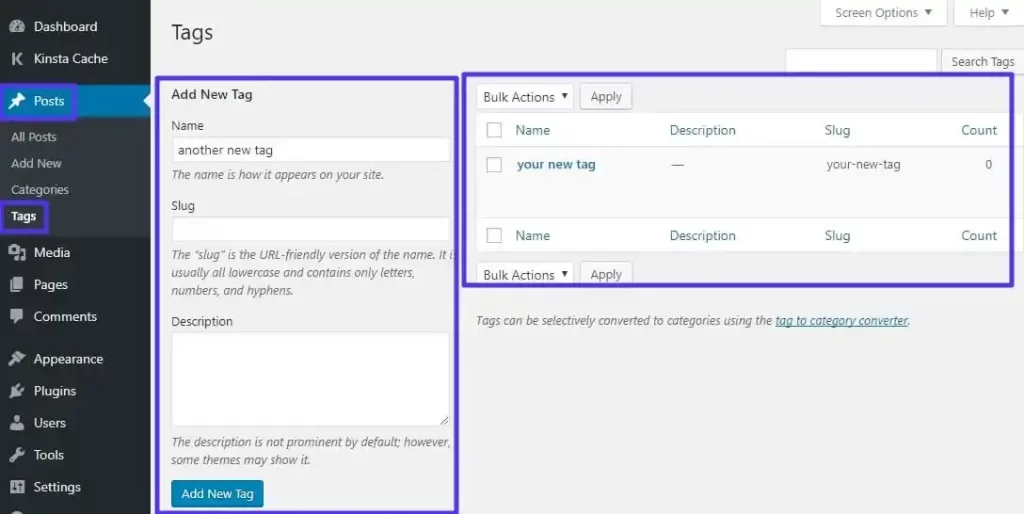
Before we get into the specifics of adding tags to WordPress posts, let’s start by defining what tags are and why they matter. In WordPress, tags are a type of metadata that provide additional information about the content of a post. Unlike categories, which are used to group related content together, tags are more specific and provide a way to drill down into the topics covered in a post.
For example, let’s say you run a food blog and you publish a recipe for a gluten-free chocolate cake. You might use the category “Desserts” to group all your dessert recipes together, but you could use tags like “gluten-free,” “chocolate,” and “cake” to provide more specific information about the content of the post. This makes it easier for visitors to find the post when searching for specific topics.
Adding Tags to a WordPress Post
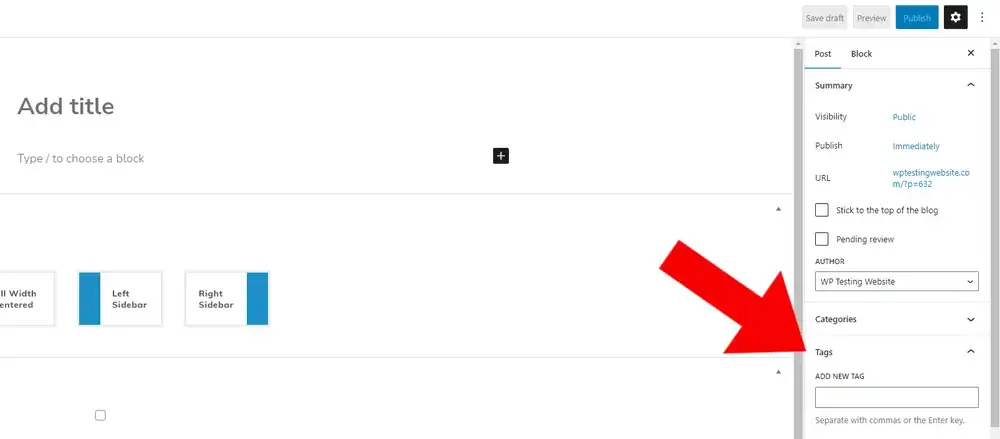
Now that you understand what tags are and how they can be used, let’s walk through the steps to add tags to a WordPress post.
Step 1: Create a new post or edit an existing post: To add tags to a post, you’ll need to either create a new post or edit an existing one. From your WordPress dashboard, navigate to Posts > Add New to create a new post, or hover over the post you want to edit and click Edit.
Step 2: Add tags to the Tags section: Once you’re in the post editor, scroll down to the Tags section, which is located on the right-hand side of the screen. Here, you can add tags by typing them into the text box and separating them with commas. For example, if you were creating a post about the gluten-free chocolate cake recipe, you might add tags like “gluten-free,” “chocolate,” “cake,” and “dessert.”
Step 3: Publish or update your post: After you’ve added your tags, you can either publish your new post or update your existing post to save the changes.
Best Practices for Using Tags In WordPress Posts

While adding tags to your WordPress posts is relatively straightforward, there are a few best practices to keep in mind to ensure that you’re using tags effectively. Here are some tips to help you get the most out of your tags:
1. Be specific and relevant: One of the most important things to keep in mind when using tags is to be specific and relevant. Use tags that accurately describe the content of your post and that will help visitors find what they’re looking for. For example, instead of using a broad tag like “food,” use more specific tags like “recipes” or “cooking tips.”
2. Use consistent and standardized tags: To make it easier for visitors to navigate your website, it’s important to use consistent and standardized tags. This means using the same tags across different posts and avoiding variations of the same tag. For example, if you use the tag “SEO” in one post, use that same tag in all other posts related to search engine optimization.
3. Limit the number of tags you use: While there’s no hard and fast rule for how many tags you should use, it’s generally a good idea to limit the number of tags to 5-10 per post. Using too many tags can make your content appear cluttered and can make it harder for visitors to find what they’re looking for.
4. Use tags to improve website navigation and user experience: In addition to providing more information about the content of your posts, tags can also be used to improve website navigation and user experience. By using tags effectively, you can create a more intuitive and user-friendly website that makes it easy for visitors to find the content they’re looking for.
For example, let’s say you run a travel blog and you use tags to organize your posts by location. By using tags like “Europe,” “Asia,” and “North America,” you make it easy for visitors to find all your posts related to specific regions of the world. This can help visitors plan their trips more effectively and can make your website a valuable resource for travelers.
Potential Negative Effects of Using Too Many Tags or Using Tags Inappropriately While tags can be a valuable tool for organizing your content and improving user experience, there are some potential negative effects of using too many tags or using tags inappropriately.
One of the main risks of using too many tags is that it can make your content appear cluttered and can make it harder for visitors to find what they’re looking for. In addition, using irrelevant or inappropriate tags can make it harder for search engines to understand the content of your website, which can have a negative impact on your SEO.
To avoid these risks, it’s important to use tags carefully and thoughtfully. Only use tags that are relevant to the content of your posts, and limit the number of tags you use to avoid cluttering your content.
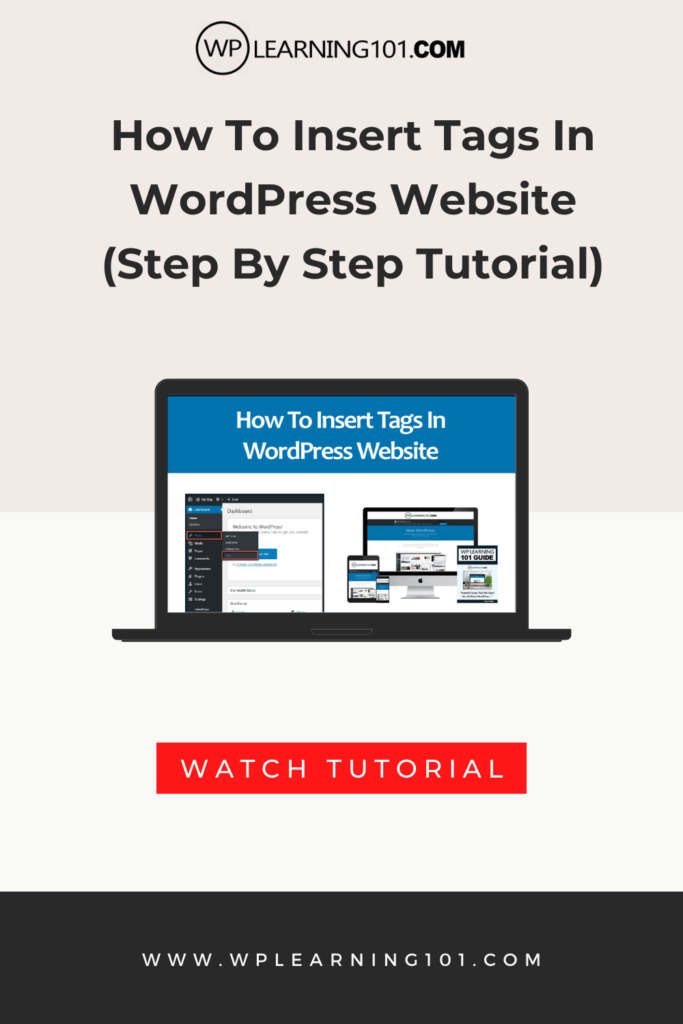
This article is a beginner’s guide to adding tags to WordPress posts.
It is designed to help WordPress users understand the importance of using tags and how to use them effectively. The article is broken down into the following main points:
1. Understanding Tags: This section explains what tags are, how they differ from categories, and why using tags is important for improving user experience and SEO. Real-life examples are provided to illustrate how tags are used on other popular websites.
2. How to Add Tags to a WordPress Post: This section provides step-by-step instructions for adding tags to a new post, adding tags to an existing post, and editing or deleting tags.
3. Best Practices for Using Tags: This section covers best practices for using tags, including how to choose relevant and specific tags, using consistent and standardized tags, limiting the number of tags, and using tags to improve website navigation and user experience. Real-life examples are provided to illustrate how tags can be used effectively.
4. Potential Negative Effects of Using Too Many Tags or Using Tags Inappropriately: This section discusses the potential negative effects of using too many tags or using tags inappropriately, including cluttered content and negative impacts on SEO. It also provides tips for using tags carefully and thoughtfully.
5. Frequently Asked Questions: This section provides answers to frequently asked questions about using tags in WordPress, including the maximum number of tags that can be added to a post, how tags affect SEO, and how to organize tags into groups or hierarchies.
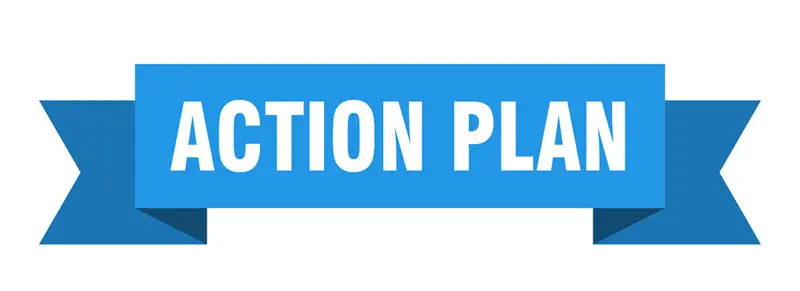
Here’s an action plan based on the information provided in the article above:
1. Understand the Importance of Tags: Review the article’s explanation of what tags are, how they differ from categories, and why using tags is important for improving user experience and SEO.
2. Add Tags to Your WordPress Posts: Follow the step-by-step instructions provided in the article for adding tags to a new post, adding tags to an existing post, and editing or deleting tags.
3. Use Best Practices for Using Tags: Implement the best practices for using tags that are outlined in the article, including choosing relevant and specific tags, using consistent and standardized tags, limiting the number of tags, and using tags to improve website navigation and user experience. Review the real-life examples provided in the article to get ideas for how to use tags effectively.
4. Avoid Potential Negative Effects of Using Too Many Tags or Using Tags Inappropriately: Be mindful of the potential negative effects of using too many tags or using tags inappropriately, as outlined in the article. Use tags carefully and thoughtfully to avoid cluttered content and negative impacts on SEO.
5. Review Frequently Asked Questions: Read through the frequently asked questions provided in the article to get answers to common questions about using tags in WordPress, including the maximum number of tags that can be added to a post, how tags affect SEO, and how to organize tags into groups or hierarchies.
6. Start Using Tags on Your WordPress Website: Apply what you’ve learned from the article and start using tags on your WordPress website. Use tags to organize your content and improve user experience, and keep in mind the best practices and potential negative effects of using tags as you add them to your posts.
By following this action plan, you can effectively use tags to organize your WordPress posts and improve the user experience on your website.

Frequently Asked Questions
To help you get a better understanding of how to use tags in WordPress, here are answers to some frequently asked questions:
1. What is the maximum number of tags that can be added to a post?
There’s no hard and fast rule for how many tags you should use, but it’s generally a good idea to limit the number of tags to 5-10 per post.
2. How do tags affect SEO?
Tags can help improve your website’s SEO by providing additional information about the content of your posts. However, it’s important to use tags appropriately and avoid using irrelevant or inappropriate tags, which can have a negative impact on your SEO.
3. Can tags be used to track user behavior?
Tags themselves don’t track user behavior, but they can be used in conjunction with other tools like Google Analytics to gain insights into how visitors are interacting with your website.
4. What is the difference between tags and keywords?
Tags are a type of metadata that provide additional information about the content of a post, while keywords are the words and phrases that visitors use to search for content on search engines.
5. How can I organize my tags into groups or hierarchies?
WordPress allows you to create tag groups, which are collections of related tags that can be used to organize your content more effectively. To create a tag group, navigate to Posts > Tags and click on the “Add New Tag Group” button.
Adding tags to your WordPress posts is a simple but effective way to improve user experience and help visitors find the content they’re looking for. By following the best practices outlined in this article, you can make sure that your tags are relevant, consistent, and optimized for search engines. With a little bit of planning and effort, you can use tags to create a more user-friendly and valuable website for your visitors.
Conclusion
In conclusion, adding tags to WordPress posts is a simple but effective way to improve user experience and help visitors find the content they’re looking for. By using tags effectively, you can create a more intuitive and user-friendly website that makes it easy for visitors to navigate your content.
The article has provided a beginner’s guide to adding tags to WordPress posts, including best practices for using tags, potential negative effects of using too many tags, and frequently asked questions about using tags in WordPress.
Key takeaways from the article include the importance of choosing relevant and specific tags, using consistent and standardized tags, limiting the number of tags used, and using tags to improve website navigation and user experience.
To get started with adding tags to WordPress posts, follow the step-by-step instructions provided in the article and review the real-life examples to get ideas for how to use tags effectively.
Overall, by using tags in a thoughtful and strategic way, WordPress users can create a more organized and user-friendly website that provides a valuable resource for visitors.