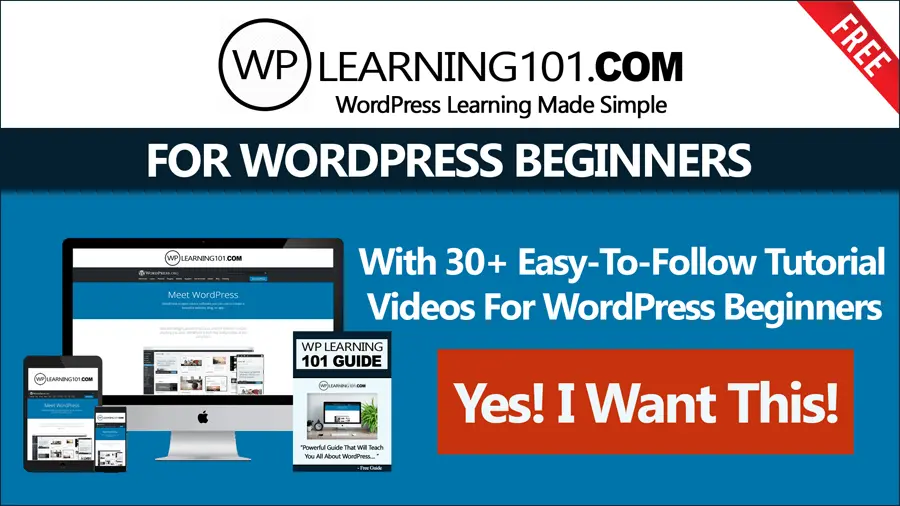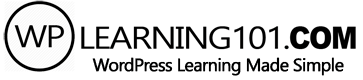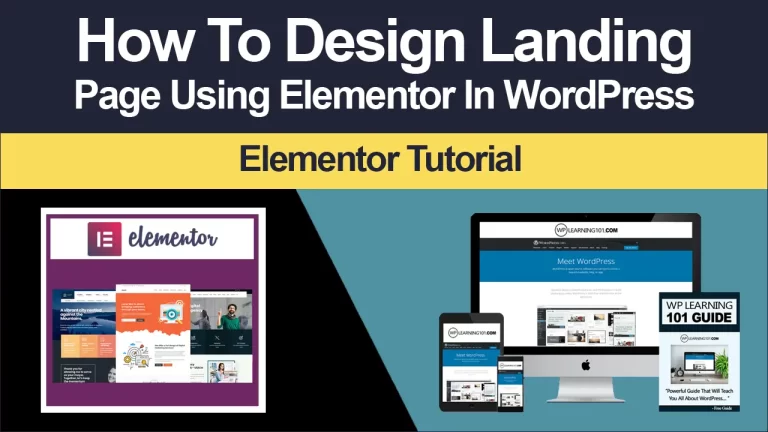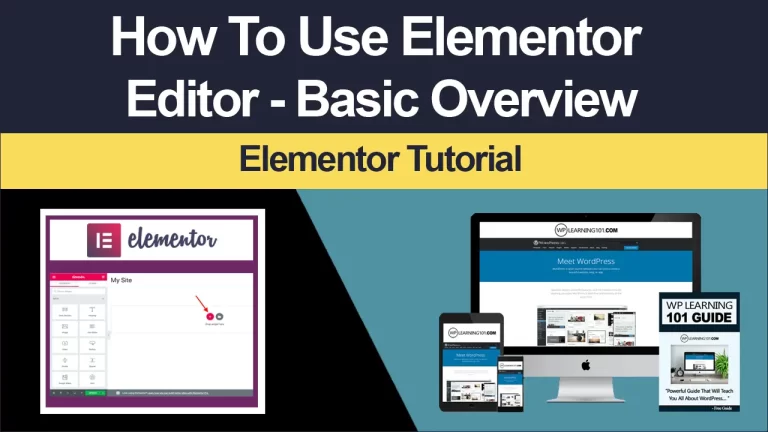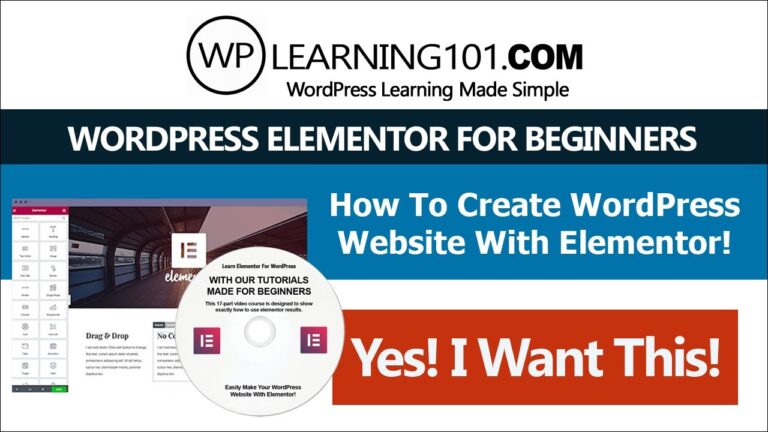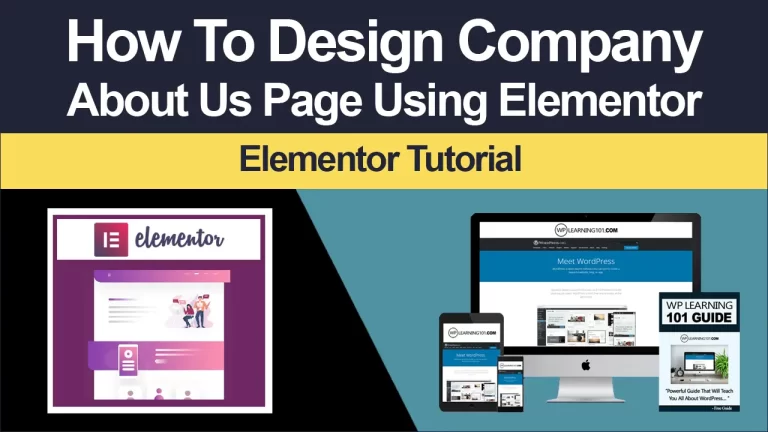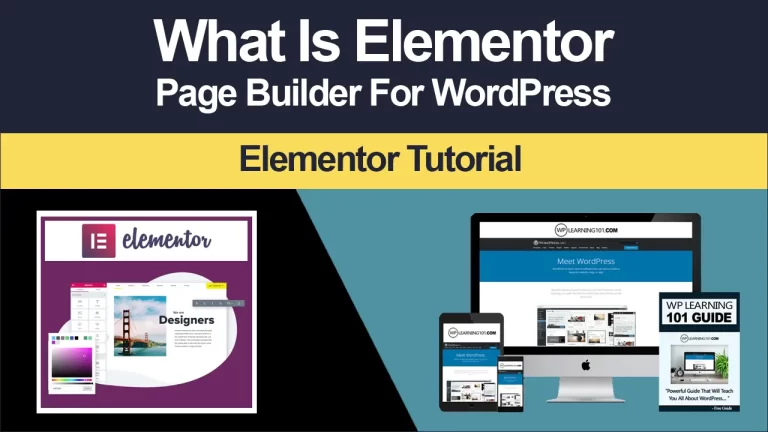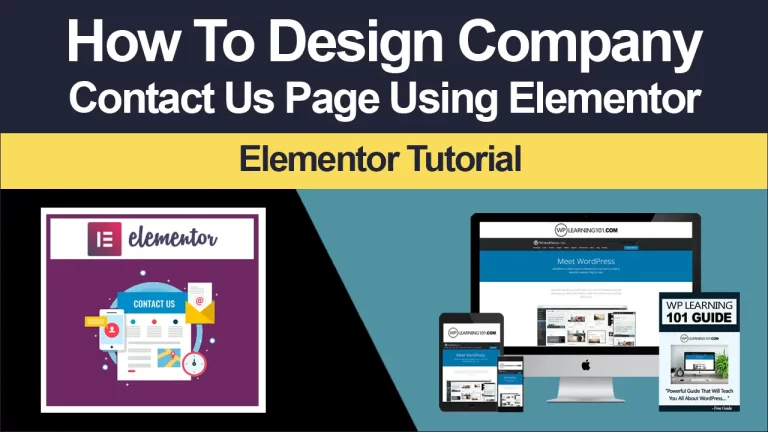How To Save A Section As A Template In Elementor

Beginners Guide: How To Save A Section As A Template In Elementor
Introduction to Elementor Templates
Elementor is a popular page builder plugin for WordPress that allows users to create custom pages and layouts without any coding skills. One of its key features is the ability to save sections of a page as templates, which can then be easily reused in other pages. This feature saves time and makes the process of creating new pages much easier and more efficient.
Benefits of Using Templates in Elementor
Using templates in Elementor has several benefits, including:
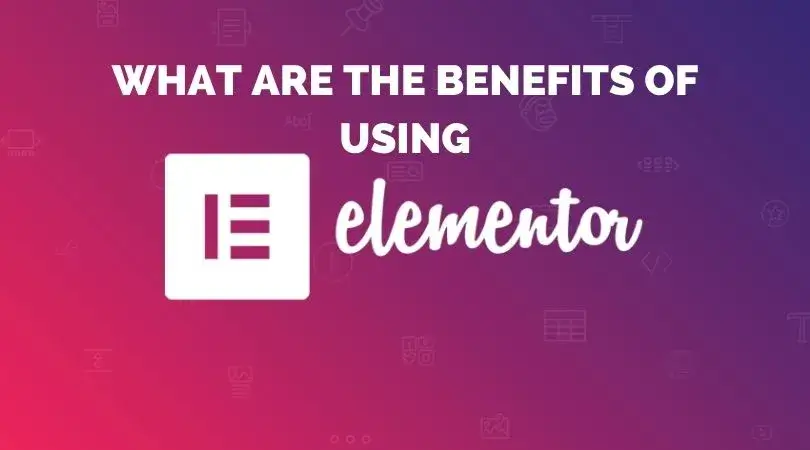
- Time savings: By using templates, you can quickly and easily create new pages without having to start from scratch every time.
- Consistency: Templates allow you to maintain consistency in the design and layout of your pages, which is important for building a strong brand image.
- Efficiency: Reusing templates instead of starting from scratch for each page saves time and increases productivity.
- Customization: Templates can be easily customized for each page, allowing you to create unique pages while still maintaining a consistent look and feel.
Creating a New Section in Elementor
Before you can save a section as a template in Elementor, you need to create a new section on your page. Here’s how:
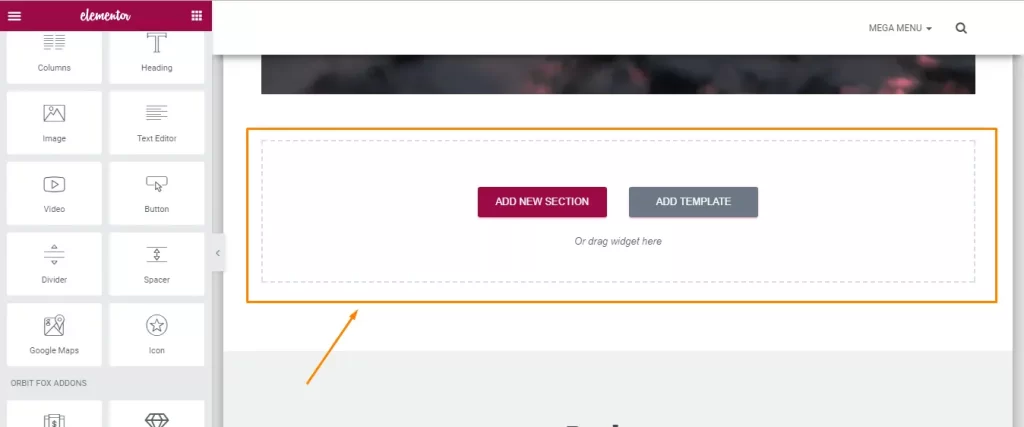
- Setting up the page structure: To start, you need to create a new page in WordPress and activate the Elementor editor. Then, you can add a new section by clicking on the “Add New Section” button.
- Adding widgets and design elements to the section: Once you’ve added a new section, you can start adding widgets, such as text, images, and buttons, as well as design elements, such as backgrounds, borders, and spacing. You can use the Elementor visual editor to customize your section exactly as you want it to look.
Saving a Section as a Template
Now that you’ve created a new section in Elementor, it’s time to save it as a template. Here’s how:
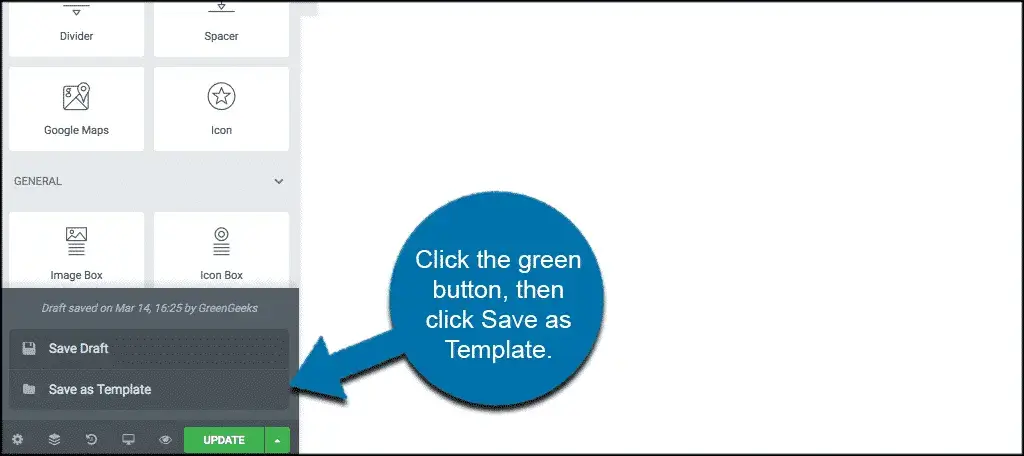
- Step-by-step instructions for saving a section as a template: To save your section as a template, simply hover over the section and click on the “Save as Template” button. This will bring up a dialog box where you can give your template a name and choose whether you want to make it global or not.
- Tips and tricks for making templates reusable and easy to use: To make your templates even more reusable and easy to use, it’s a good idea to create templates for different types of pages or sections, such as headers, footers, and homepage sections. Additionally, make sure to keep your templates up-to-date and relevant by regularly reviewing and updating them.
Using Templates in Other Pages
Once you’ve saved your section as a template, you can easily use it in other pages. Here’s how:
- Adding a template to a new page: To add a template to a new page, simply go to the Elementor editor for that page and click on the “Add Template” button. Then, select the template you want to use and click “Insert.”
- Customizing templates in different pages: While using templates saves time, it’s also important to make sure each page is unique and custom to your needs. To do this, you can easily make changes to your templates on a per-page basis, such as changing the text or images.
Best Practices for Templates
To get the most out of templates in Elementor, it’s important to follow best practices. Here are some tips:
- Organizing templates in the Elementor library: To keep your templates organized and easy to find, make sure to categorize them in the Elementor library and label them clearly. This way, you can quickly find the templates you need when you need them.
- Keeping templates up-to-date and relevant: Regularly reviewing and updating your templates ensures that they remain relevant and up-to-date, and that they continue to meet the needs of your pages and your business.
Using templates in Elementor is a powerful way to save time, maintain consistency, and create custom pages quickly and easily. By following best practices, such as organizing templates and keeping them up-to-date, you can get the most out of this feature and continue to build your website and grow your business.
Resources for Further Learning
If you’re looking to learn more about Elementor and how to get the most out of its features, there are many resources available. Here are some recommendations:
- Recommended Elementor tutorials and resources: Elementor has a large community of users and developers, and there are many tutorials and resources available to help you learn more about using the plugin. Some popular resources include the Elementor blog, the Elementor Facebook group, and the Elementor YouTube channel.
- Support and community resources for Elementor users: If you need help with Elementor or have questions, there are many community resources available, including the Elementor support forum, the Elementor Facebook group, and the Elementor Twitter account.
With these resources and the knowledge you’ve gained from this article, you’re now equipped to start using templates in Elementor and create custom pages quickly and easily. Happy building!
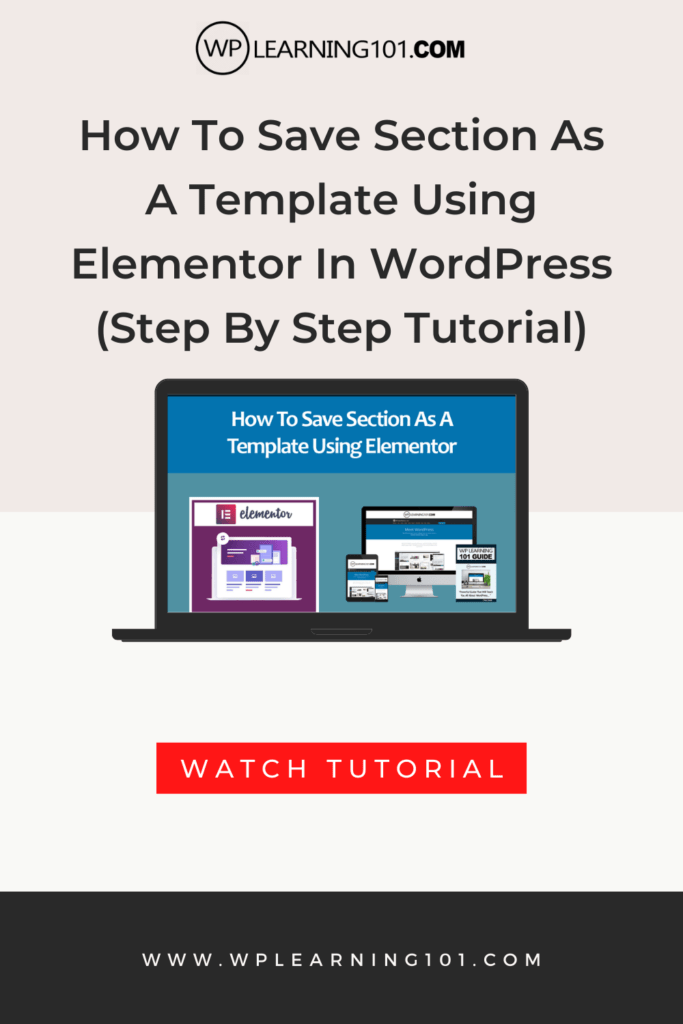
Here are some detailed bullet points that summarize the main points of the article:
- Elementor is a page builder plugin for WordPress that allows users to create custom pages and layouts without any coding skills.
- Benefits of using templates in Elementor include time savings, consistency, efficiency, and customization.
- To create a new section in Elementor, you need to create a new page in WordPress and activate the Elementor editor. Then, you can add a new section by clicking on the “Add New Section” button and start adding widgets and design elements.
- To save a section as a template, simply hover over the section and click on the “Save as Template” button. Give your template a name and choose whether you want to make it global or not.
- To use a template in other pages, go to the Elementor editor for that page and click on the “Add Template” button. Select the template you want to use and click “Insert.”
- Best practices for templates in Elementor include organizing templates in the Elementor library, keeping templates up-to-date and relevant, and customizing templates on a per-page basis.
- There are many resources available for learning more about Elementor and its features, including tutorials, resources, and community support.
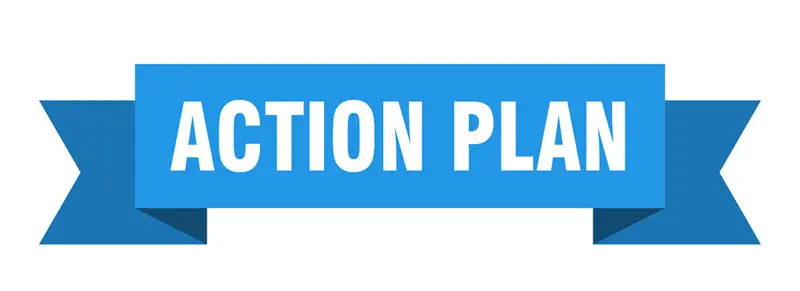
Action Plan: Using Templates in Elementor
1. Install Elementor: If you haven’t already, install the Elementor page builder plugin for WordPress.
2. Create a New Page: Go to the WordPress dashboard and create a new page. Then, activate the Elementor editor by clicking on the “Edit with Elementor” button.
3. Add a New Section: To add a new section, click on the “Add New Section” button and start adding widgets and design elements.
4. Save the Section as a Template: Once you’re satisfied with your section, hover over it and click on the “Save as Template” button. Give your template a name and choose whether you want to make it global or not.
5. Organize Templates: Keep your templates organized in the Elementor library and label them clearly for easy reference.
6. Use Templates in Other Pages: To use a template in another page, go to the Elementor editor for that page and click on the “Add Template” button. Select the template you want to use and click “Insert.”
7. Customize Templates: To customize templates on a per-page basis, simply edit the widgets and design elements in the Elementor editor.
8. Keep Templates Up-to-Date: Regularly review and update your templates to ensure they remain relevant and up-to-date.
9. Learn More About Elementor: To learn more about Elementor and its features, explore tutorials and resources available online, such as the Elementor blog, Facebook group, and YouTube channel.
10. Get Community Support: If you need help or have questions, join the Elementor community and get support from other Elementor users.
With this action plan, you now have the steps you need to start using templates in Elementor and creating custom pages efficiently and easily. Get started today!
Summary:
In this article, we discussed the benefits of using templates in Elementor and how to create, save, and use templates in the plugin. We highlighted the importance of organizing templates, keeping them up-to-date, and customizing them on a per-page basis. We also provided recommendations for learning more about Elementor and getting community support.
Conclusion:
Templates are a powerful tool in Elementor that can save you time and effort while helping you maintain consistency and efficiency in your website building process. By following the steps outlined in this article, you can get started with using templates in Elementor and creating custom pages quickly and easily. Remember to regularly review and update your templates, and to seek out resources and support when you need it. With these tips and tricks, you’ll be a pro at using templates in Elementor in no time.