How To Schedule Posts In WordPress

The Ultimate Guide to Scheduling Posts in WordPress for Beginners
Are you a blogger or website owner looking to save time and stay organized with your content creation? If so, scheduling your posts in WordPress might just be the solution you’ve been looking for. In this guide, we’ll walk you through everything you need to know about scheduling posts in WordPress, including the benefits of scheduling, how to set up your post schedule, and advanced scheduling techniques you can use to take your content creation to the next level.
Why Schedule WordPress Posts?
Scheduling your blog posts in WordPress can provide a number of benefits that can help streamline your content creation process. First and foremost, it can save you time and make your workflow more efficient. By scheduling posts in advance, you can plan out your content calendar and focus on other tasks without worrying about publishing new content every day.
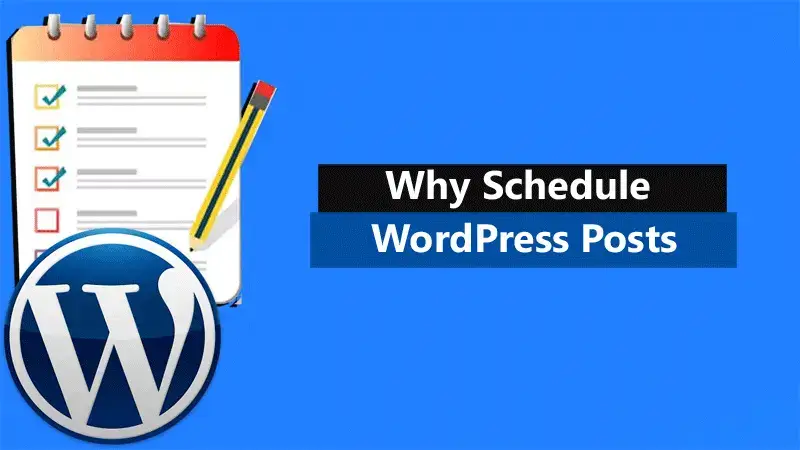
Scheduling can also improve the consistency of your content. If you’re trying to build a following, your audience will appreciate a consistent posting schedule. It’s important to keep your readers engaged and provide them with fresh content regularly. By scheduling posts, you can ensure that you’re delivering on this expectation.
Finally, scheduling can help you manage your time more effectively. If you have a busy schedule, you might not have time to post new content every day. By scheduling in advance, you can make sure that you always have fresh content available for your readers, even if you’re not able to create it in real-time.
Setting Up Your WordPress Schedule
Before you can start scheduling your blog posts in WordPress, you’ll need to set up your post schedule. Fortunately, this is a quick and easy process.
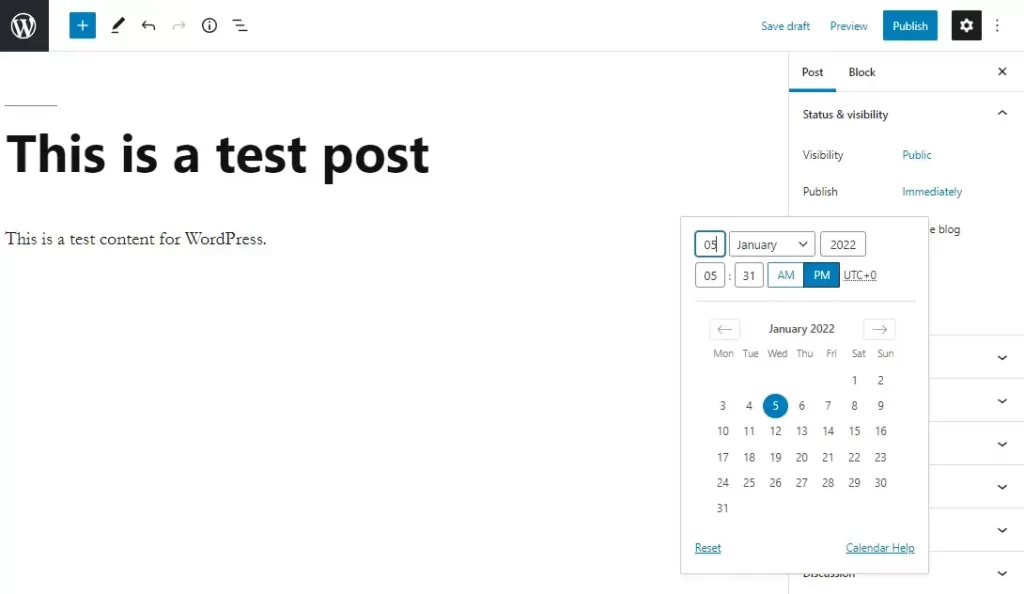
To set up your schedule, go to the “Settings” section in your WordPress dashboard and click on “General.” From there, you’ll see an option to set your timezone. It’s important to make sure that your timezone is set correctly, as this will determine when your posts are published.
Once your timezone is set, you can start scheduling your posts. To do this, create a new post in WordPress or edit an existing one. In the “Publish” section on the right-hand side of the editor, you’ll see an option to “Immediately” publish the post or schedule it for a later date. Click on the “Edit” button next to the “Immediately” option, and you’ll be able to select the date and time you want your post to be published.
You can also use the other options in the “Publish” section to set the post’s status (e.g., draft or pending review) and visibility (e.g., public or private). When you’re ready, click on the “Schedule” button, and your post will be scheduled for the selected date and time.
Managing Scheduled Posts In WordPress
Once you’ve scheduled a post, you can easily manage it in WordPress. To view a list of all your scheduled posts, go to the “Posts” section in your WordPress dashboard and click on “All Posts.” You’ll see a list of all your posts, including scheduled ones.
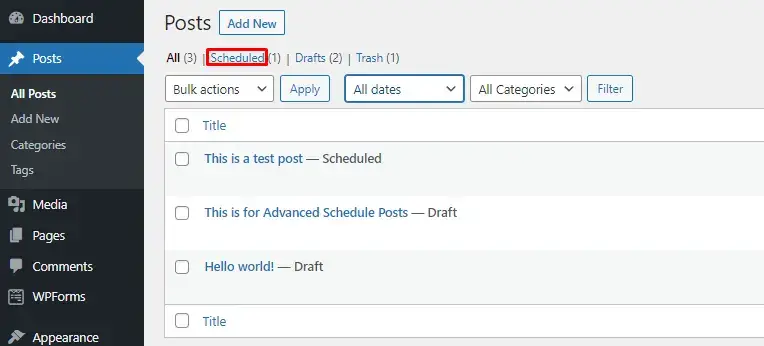
From here, you can make changes to your scheduled posts, including the publish date and time. To do this, click on the post you want to edit, and you’ll be taken to the post editor. From there, you can make any necessary changes, and then click on the “Update” button to save your changes.
If you need to unschedule a post, you can do so by going back to the “Publish” section in the post editor and clicking on the “Cancel” button next to the “Scheduled” status. This will remove the scheduled date and time, and the post will go back to draft status.
One thing to keep in mind when scheduling multiple posts is to avoid conflicts. For example, you don’t want to schedule two posts for the same date and time. This can cause issues with your content calendar and make it harder to keep track of what you’ve posted when.
To avoid conflicts, you can use the WordPress editorial calendar. This is a free plugin that provides a visual calendar view of all your posts, including scheduled ones. It’s a great way to get a quick overview of your content schedule and make sure that you’re not scheduling posts too close together.
Advanced Scheduling Techniques
While basic scheduling is great, there are some advanced scheduling techniques that you can use to take your content creation to the next level. One of these techniques is scheduling social media updates with WordPress.
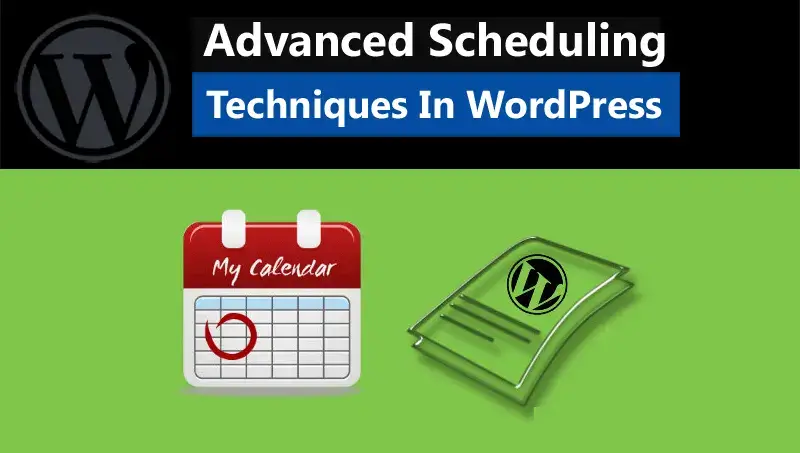
To do this, you can use a plugin like Revive Old Posts. This plugin allows you to automatically share your old blog posts on social media platforms like Twitter, Facebook, and LinkedIn. You can set up a schedule for when these posts are shared, and the plugin will do the rest.
Another advanced scheduling technique is scheduling custom post types in WordPress. Custom post types allow you to create different types of content in WordPress, such as portfolios or case studies. To schedule these types of posts, you can use a plugin like Custom Post Type UI.
Finally, you can also use the WordPress REST API to schedule posts from external sources. This allows you to schedule posts from a third-party application or website, and have them automatically published on your WordPress site.
WordPress Scheduling Posts Troubleshooting
While scheduling posts in WordPress is generally easy, there are a few common issues that can arise. One of the most common issues is posts not publishing as scheduled. This can be caused by a variety of factors, such as incorrect timezone settings or plugin conflicts.
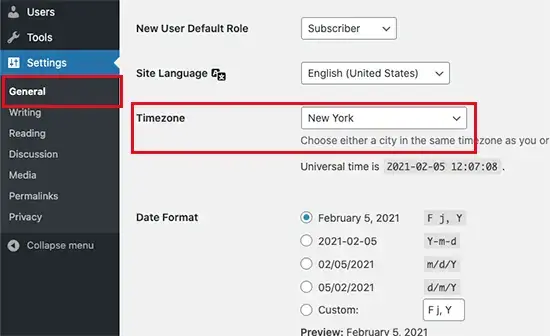
If you’re experiencing this issue, the first thing to do is to check your timezone settings in WordPress. Make sure that your timezone is set correctly, and that it matches the timezone you’re in. If that doesn’t solve the issue, you can try disabling any plugins that might be causing conflicts with your scheduling.
Another common issue is posts publishing at the wrong time. This can be caused by timezone issues as well, but it can also be caused by server issues or caching. If you’re experiencing this issue, try clearing your cache and disabling any caching plugins you might be using.
Scheduling posts in WordPress can save you time and make your content creation process more efficient. It can also help you stay organized and improve the consistency of your content. By following the tips and techniques outlined in this guide, you can start scheduling your posts in WordPress like a pro.
Whether you’re scheduling blog posts, social media updates, or custom post types, WordPress makes it easy to manage your content calendar and stay on top of your content creation. With a little practice and experimentation, you’ll be able to find the perfect workflow that works for you and your website.
So why wait? Start scheduling your posts in WordPress today and take your content creation to the next level!
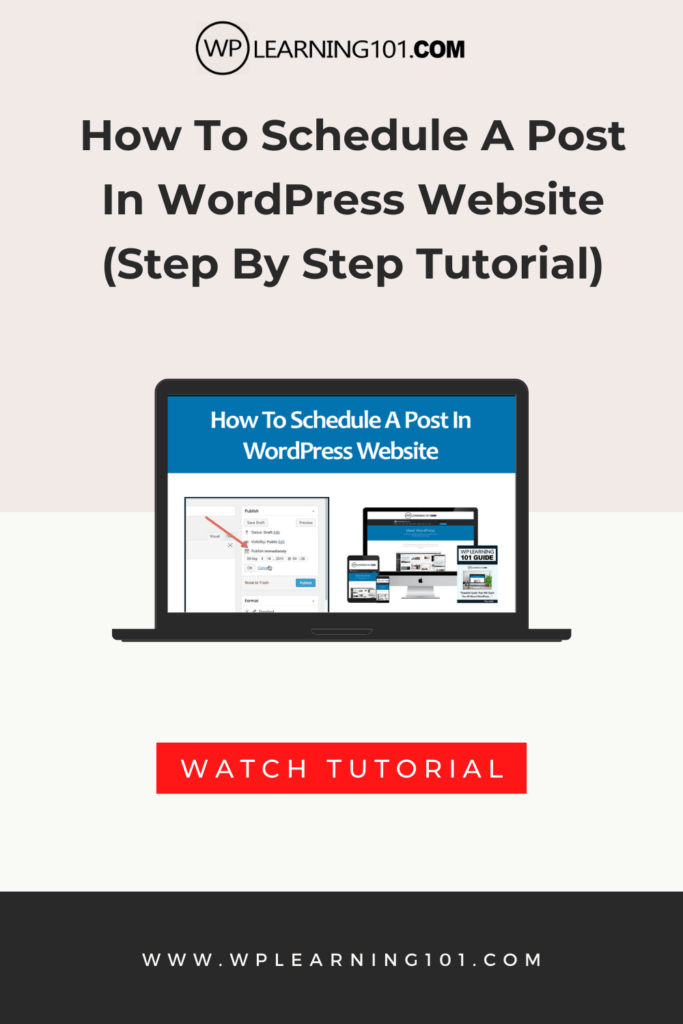
Here are the main points and descriptions for “The Ultimate Guide to Scheduling Posts in WordPress for Beginners”:
1. Introduction: This section provides a brief overview of the article and explains why scheduling posts in WordPress can be beneficial for bloggers and website owners.
2. Why Schedule Posts? This section outlines the benefits of scheduling posts in WordPress, such as increased efficiency, better organization, and improved consistency in publishing. It also provides examples of scenarios in which scheduling can be particularly useful.
3. Setting Up Your WordPress Schedule: This section explains how to set up your post schedule in WordPress, including how to access the scheduling options in the post editor and tips for choosing the best publish times for your audience.
4. Managing Scheduled Posts: This section provides information on how to manage and edit scheduled posts, including how to view a list of all scheduled posts and how to make changes to the publish date and time.
5. Advanced Scheduling Techniques: This section discusses some of the more advanced scheduling techniques available in WordPress, such as using plugins to schedule social media updates and how to schedule custom post types.
6. Troubleshooting: This section provides a list of common issues that can arise when scheduling posts in WordPress, such as posts not publishing as scheduled or publishing at the wrong time. It also offers tips for troubleshooting these issues.
7. Conclusion: This section summarizes the key points covered in the article and reinforces the importance of scheduling posts for bloggers and website owners.
The article provides a comprehensive guide for beginners to learn how to schedule posts in WordPress. It covers the basics of post scheduling, including the benefits of scheduling, how to set up your post schedule, and how to manage scheduled posts. The article also provides advanced scheduling techniques that bloggers can use to take their content creation to the next level.
Additionally, the article provides tips and techniques for troubleshooting common issues that can arise when scheduling posts in WordPress. The aim is to provide a helpful resource for bloggers and website owners looking to save time and streamline their content creation process.
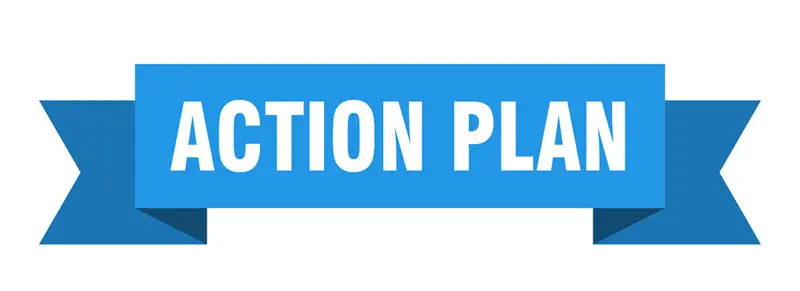
Here’s an action plan based on “The Ultimate Guide to Scheduling Posts in WordPress for Beginners” article:
1. Determine the best schedule for your content creation needs. Consider your workload, content topics, and audience engagement to determine how frequently you should post and at what times.
2. Set up your post schedule in WordPress by accessing the “General” settings and selecting your timezone. This will ensure that your posts are published at the correct time.
3. Start scheduling your posts by creating a new post in WordPress or editing an existing one. Use the “Publish” section on the right-hand side of the editor to select the date and time you want your post to be published.
4. Use the other options in the “Publish” section to set the post’s status and visibility. This will help you stay organized and keep your content consistent.
5. Manage your scheduled posts by viewing a list of all your scheduled posts in the “All Posts” section of your WordPress dashboard. Make changes to your scheduled posts as necessary, such as updating the publish date and time.
6. Consider using advanced scheduling techniques to take your content creation to the next level. Use plugins like Revive Old Posts to schedule social media updates or Custom Post Type UI to schedule custom post types.
7. If you experience any issues with scheduling your posts in WordPress, troubleshoot by checking your timezone settings and disabling any conflicting plugins.
By following this action plan, you’ll be able to schedule your posts in WordPress efficiently and effectively. Scheduling your posts can save you time and help you stay organized, while also improving the consistency and engagement of your content.

Here are 10 frequently asked questions about scheduling posts in WordPress, along with their answers:
1. Can I schedule multiple posts for the same date and time?
- While you can schedule multiple posts for the same date and time, it’s not recommended as it can cause conflicts with your content calendar. To avoid conflicts, use the WordPress editorial calendar or spread out your posts to different times.
2. How do I change the publish date and time of a scheduled post?
- To change the publish date and time of a scheduled post, go to the “All Posts” section of your WordPress dashboard, select the post you want to edit, and adjust the date and time in the “Publish” section on the right-hand side.
3. Can I unschedule a post after it has been scheduled?
- Yes, you can unschedule a post after it has been scheduled by going to the “Publish” section in the post editor and clicking on the “Cancel” button next to the “Scheduled” status.
4. What happens if I miss a scheduled post?
- If you miss a scheduled post, the post will not be published until you manually publish it. This can affect your content calendar and consistency, so it’s best to stay on top of your schedule.
5. Can I schedule social media updates with WordPress?
- Yes, you can schedule social media updates with WordPress by using a plugin like Revive Old Posts, which allows you to automatically share your old blog posts on social media platforms like Twitter, Facebook, and LinkedIn.
6. How do I know if a post has been scheduled?
- You can view a list of all your scheduled posts in the “All Posts” section of your WordPress dashboard. Scheduled posts will be marked with a “Scheduled” status.
7. How far in advance can I schedule a post?
- You can schedule a post as far in advance as you like. However, it’s best to plan your content calendar for a few weeks or months at a time to ensure that your content is consistent and relevant.
8. Can I schedule custom post types in WordPress?
- Yes, you can schedule custom post types in WordPress by using a plugin like Custom Post Type UI. This allows you to create and schedule different types of content, such as portfolios or case studies.
9. Why is my scheduled post not publishing?
- A scheduled post may not publish for a number of reasons, such as incorrect timezone settings or plugin conflicts. Check your timezone settings and disable any conflicting plugins to troubleshoot the issue.
10. Can I schedule posts from external sources using WordPress?
- Yes, you can schedule posts from external sources using the WordPress REST API. This allows you to schedule posts from a third-party application or website and have them automatically published on your WordPress site.
Conclusion
In summary, scheduling posts in WordPress can be a game-changer for bloggers and website owners. By using this feature, you can save time, improve your workflow, and keep your content consistent. This guide provides a comprehensive overview of how to schedule posts in WordPress, including the benefits of scheduling, how to set up your schedule, and advanced techniques for taking your content creation to the next level.
From setting up your post schedule and managing your scheduled posts to troubleshooting common issues, this guide covers everything you need to know to get started with scheduling your posts in WordPress. Additionally, it provides tips for advanced scheduling techniques, such as scheduling social media updates or custom post types.
By following this guide, you can streamline your content creation process and focus on other aspects of your website, such as marketing or design. Whether you’re a beginner or an experienced blogger, scheduling your posts in WordPress is a skill that can greatly benefit your website and audience engagement.
In conclusion, scheduling posts in WordPress is an essential skill for bloggers and website owners looking to save time and stay organized with their content creation. By following the tips and techniques outlined in this guide, you can start scheduling your posts like a pro and take your content creation to the next level. So why wait? Start scheduling your posts in WordPress today and watch your website thrive!
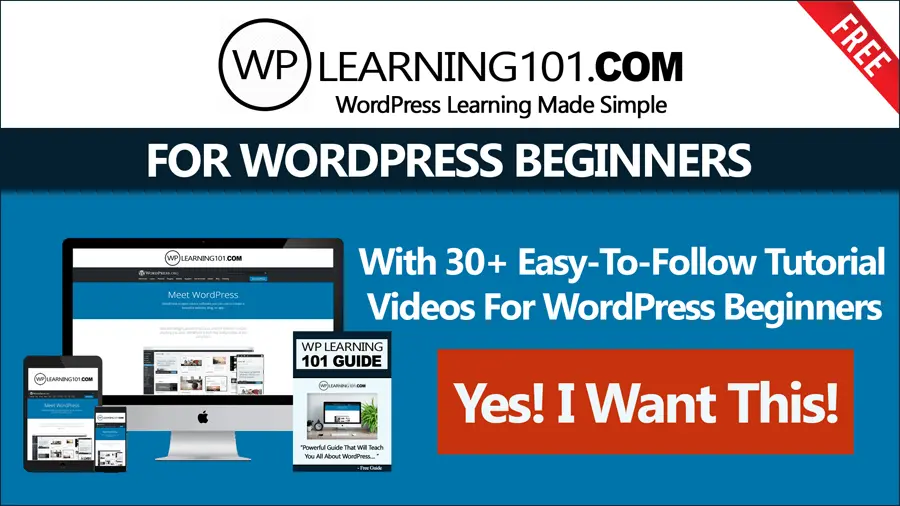
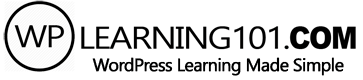
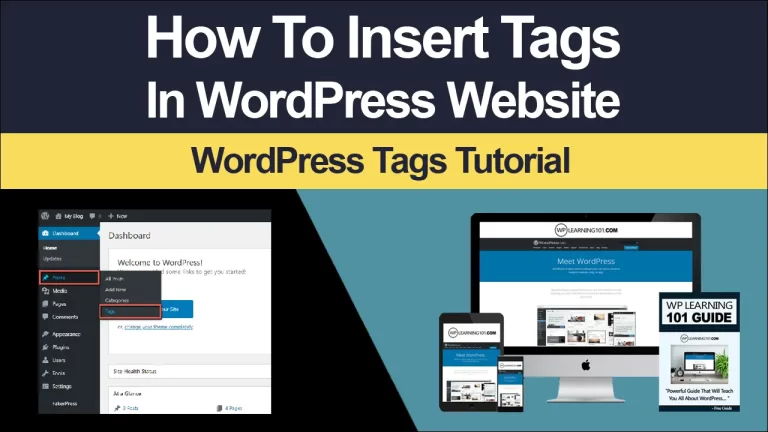
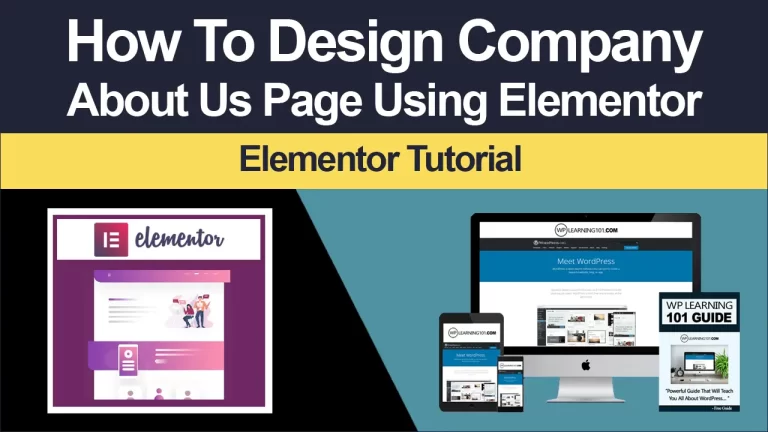
![WordPress Classic Editor Explained [Video 8 Of 9]](https://www.wplearning101.com/wp-content/uploads/2022/05/WordPress-Classic-Editor-Explained-Video-8-Of-9-768x432.webp)
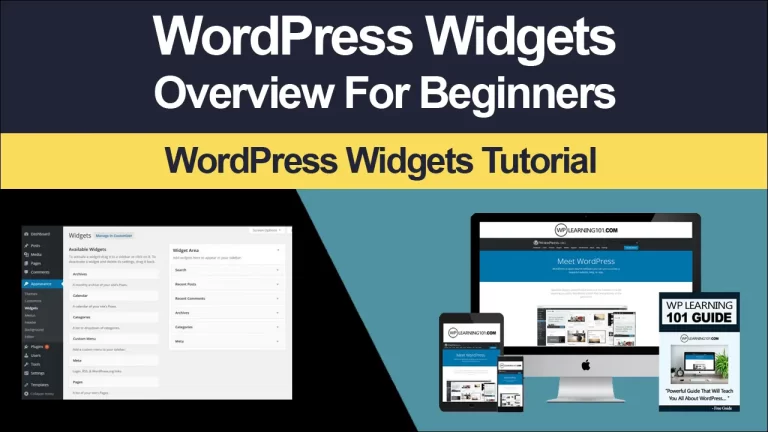
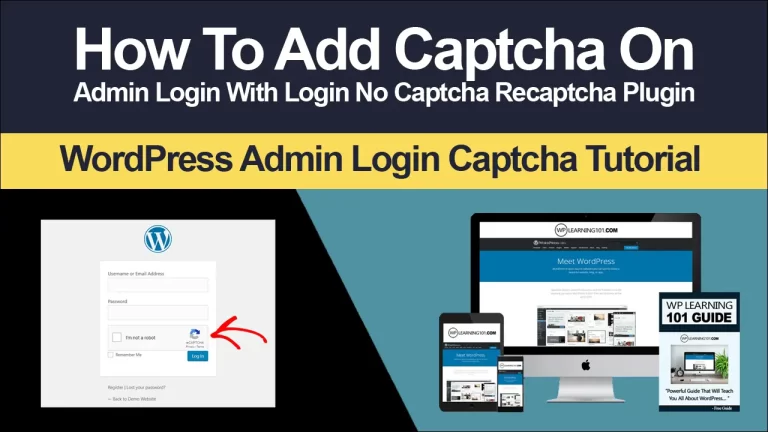
![WordPress Gutenberg Editor Sidebar Explained [Video 4 Of 9]](https://www.wplearning101.com/wp-content/uploads/2022/05/WordPress-Gutenberg-Editor-Sidebar-Explained-Video-4-Of-9-768x432.webp)