How To Get notified When Your WordPress Site Goes Offline With Jetpack

How to Keep Your WordPress Site Up and Running with Jetpack: A Beginner’s Guide
Your website is the online face of your business, and it’s essential to keep it up and running at all times. Unfortunately, things can go wrong, and your website can go offline, leading to lost visitors and potential customers. This is why it’s crucial to have a reliable solution in place to monitor your website’s uptime and keep it up and running. This is where Jetpack comes in.
Jetpack is a plugin for WordPress that provides a range of features, including website uptime monitoring. In this beginner’s guide, we’ll walk you through everything you need to know about Jetpack, including what it is, how it works, and how to set it up for website uptime monitoring.
Introduction
Your website is an important part of your online presence, and it’s essential to keep it up and running at all times. When your website goes offline, it can lead to lost visitors, potential customers, and even harm your search engine rankings. To prevent this, you need a reliable solution to monitor your website’s uptime and keep it up and running.
Jetpack is a plugin for WordPress that provides a range of features to help you manage your website, including website uptime monitoring. With Jetpack, you’ll be notified immediately if your website goes offline, allowing you to take action and resolve the issue quickly.
In this beginner’s guide, we’ll go over everything you need to know about Jetpack and how to use it for website uptime monitoring.
What is Jetpack and How Does it Work?
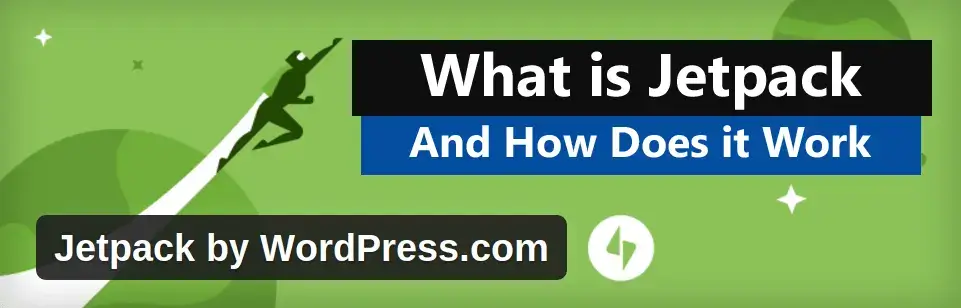
Jetpack is a plugin for WordPress that provides a range of features to help you manage your website. Some of the features offered by Jetpack include security, performance, backup and restore, and website uptime monitoring.
Jetpack works by monitoring your website’s uptime and sending you notifications if your website goes offline. It does this by regularly checking your website to make sure it’s up and running, and if it finds that your website is down, it sends you a notification.
Jetpack offers several different plans, each with different features and pricing. The basic plan, which is free, includes website uptime monitoring, security, and performance features. The premium plans offer additional features, such as backup and restore, unlimited video hosting, and more.
Setting Up Jetpack for Uptime Monitoring
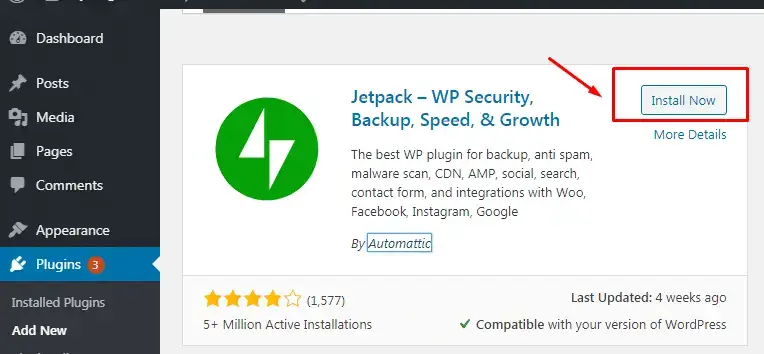
Getting started with Jetpack is easy. The first step is to install the Jetpack plugin on your WordPress site. To do this, follow these steps:
1. Log in to your WordPress dashboard
2. Go to the “Plugins” section
3. Click “Add New”
4. Search for “Jetpack“
5. Click “Install Now”
6. Click “Activate”
Once you have installed Jetpack, you’ll need to connect it to your WordPress site. To do this, follow these steps:
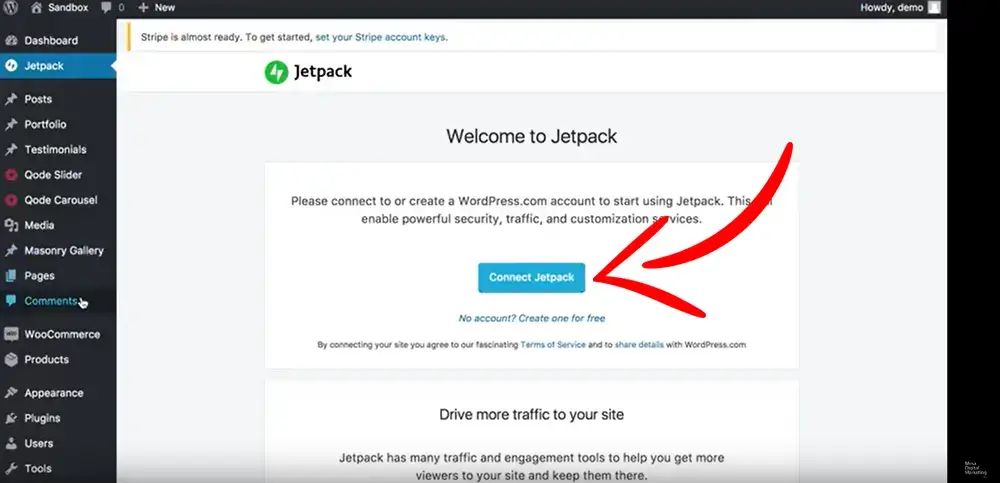
1. Log in to your WordPress dashboard
2. Go to the “Jetpack” section
3. Click “Connect to WordPress.com”
4. Create a WordPress.com account or log in to an existing account
5. Follow the on-screen instructions to connect Jetpack to your WordPress site
With Jetpack installed and connected, you’re ready to start using it for website uptime monitoring. To set up website uptime monitoring, follow these steps:
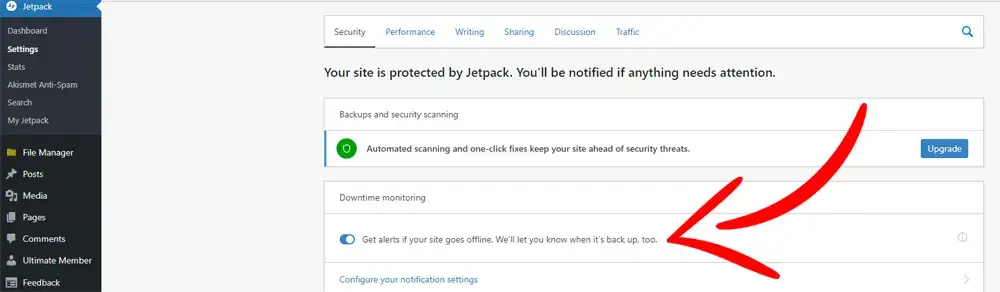
1. Log in to your WordPress dashboard
2. Go to the “Jetpack” section
3. Click “Settings”
4. Click “Security”
5. Scroll down to the “Website Uptime Monitoring” section
6. Enable “Monitor your site’s uptime”
7. Configure the notification settings to your preference. You can choose to receive notifications via email, SMS, or both.
You can also customize the frequency of uptime checks, with options ranging from every 5 minutes to every hour. The more frequent the checks, the quicker you’ll be notified if your website goes offline.
Using Jetpack to Monitor Your Website’s Uptime
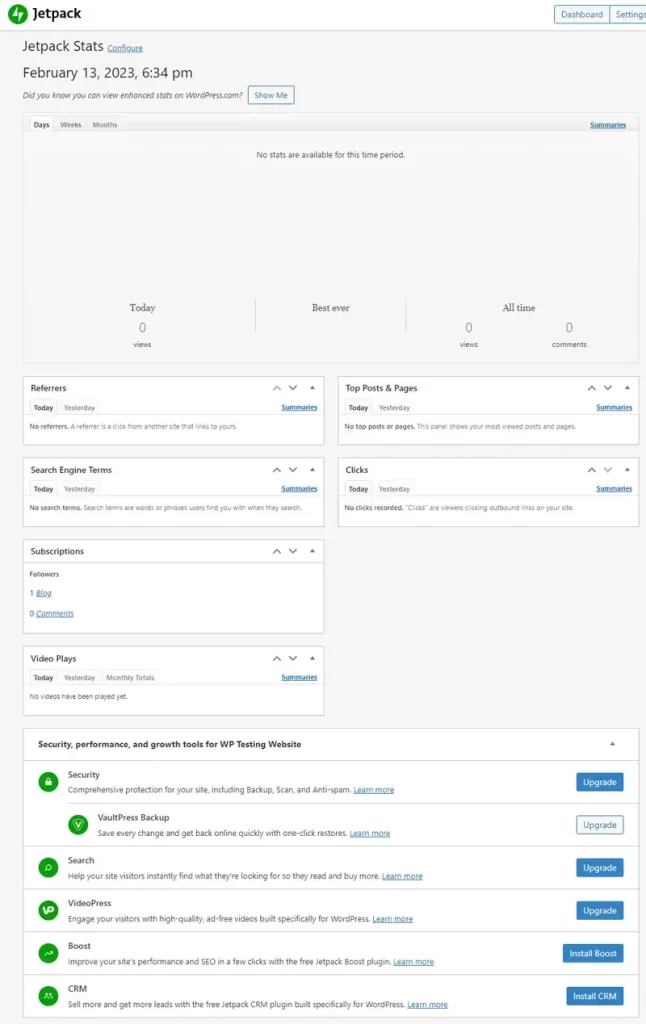
With Jetpack set up for website uptime monitoring, you can now access the uptime monitoring feature to see how your website is performing. To do this, follow these steps:
1. Log in to your WordPress dashboard
2. Go to the “Jetpack” section
3. Click “Site Stats”
4. Scroll down to the “Uptime” section
In the Uptime section, you’ll see the current status of your website, as well as a history of its uptime over the past 30 days. You can also see the average response time of your website, which can give you an indication of its performance.
If you receive a notification that your website is offline, you can use the information displayed in the Uptime section to diagnose and resolve the issue. For example, if you see a sudden spike in response time, it could indicate a problem with your hosting provider or a plugin on your site.
Jetpack is an excellent solution for website uptime monitoring, offering reliable monitoring and quick notifications if your website goes offline. With Jetpack, you can rest assured that your website is up and running, even when you’re not actively monitoring it.
In conclusion, Jetpack is a must-have for any WordPress site, offering a range of features, including website uptime monitoring, to help you keep your site up and running. With its easy setup and customizable notification options, Jetpack is the perfect solution for beginner and experienced WordPress users alike.
FAQs
1. What is Jetpack and what does it do: Jetpack is a plugin for WordPress that provides a range of features to help you manage your website, including website uptime monitoring, security, performance, backup and restore, and more.
2. How do I set up Jetpack for uptime monitoring: To set up Jetpack for uptime monitoring, you’ll need to install the Jetpack plugin on your WordPress site, connect it to your WordPress.com account, and enable the uptime monitoring feature in the Jetpack settings.
3. What information does Jetpack provide about my website’s uptime: Jetpack provides information about your website’s current status, as well as a history of its uptime over the past 30 days. It also displays the average response time of your website, which can give you an indication of its performance.
4. How do I resolve issues with my website’s uptime: If you receive a notification that your website is offline, you can use the information displayed in Jetpack’s Uptime section to diagnose and resolve the issue. For example, if you see a sudden spike in response time, it could indicate a problem with your hosting provider or a plugin on your site.
5. Is Jetpack a paid service: Jetpack offers both free and premium plans, with the basic plan offering website uptime monitoring, security, and performance features. The premium plans offer additional features, such as backup and restore, unlimited video hosting, and more.
6. How does Jetpack monitor my website’s uptime: Jetpack monitors your website’s uptime by regularly checking your site to make sure it is up and running. If it finds that your website is down, it sends you a notification, allowing you to take action and resolve the issue quickly. The frequency of uptime checks can be customized, with options ranging from every 5 minutes to every hour.
7. How do I receive notifications when my website goes offline: Notifications can be received via email, SMS, or both. The notification settings can be customized in the Jetpack settings.
8. Can I customize the notifications I receive from Jetpack: Yes, you can customize the notification settings, including the frequency and method of notifications, in the Jetpack settings.
9. How does Jetpack compare to other website uptime monitoring services: Jetpack offers a comprehensive set of features, including website uptime monitoring, security, performance, and backup and restore. It also integrates directly with WordPress, making it easy to set up and use.
10. Can I use Jetpack for other website management tasks besides uptime monitoring: Yes, Jetpack offers a range of features, including security, performance, backup and restore, and more, making it a comprehensive solution for managing your WordPress site.
Jetpack is a powerful plugin for WordPress that provides a range of features, including website uptime monitoring, to help you keep your site up and running. With its easy setup and customizable notification options, Jetpack is the perfect solution for beginner and experienced WordPress users alike. So, if you want to ensure that your website is always up and running, give Jetpack a try today!
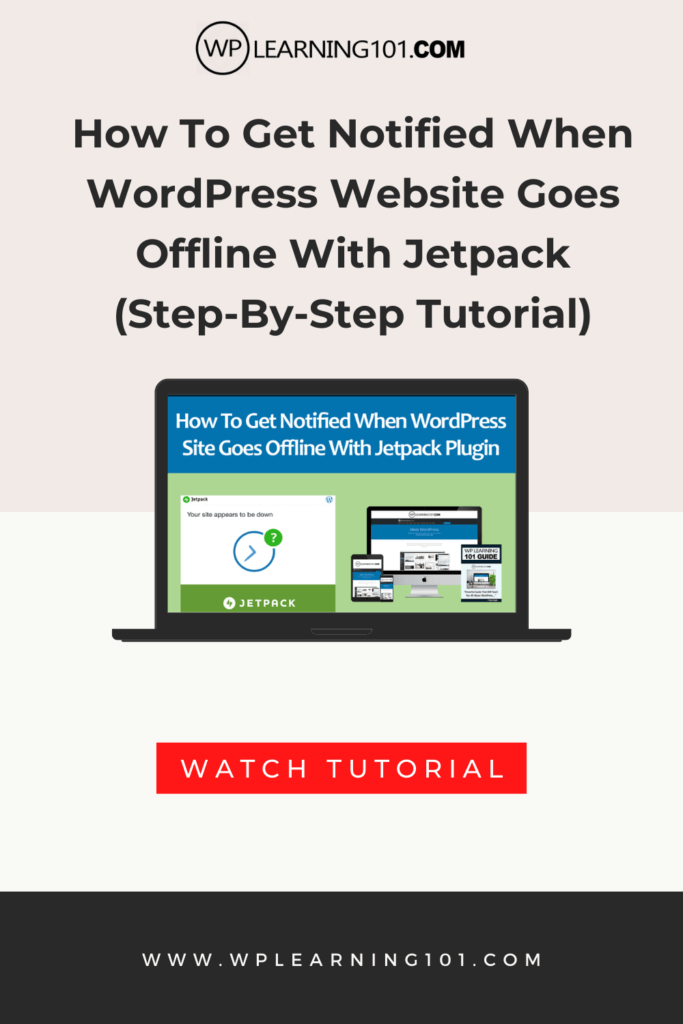
Here are some detailed bullet points that summarize the main points of the article:
What is Jetpack and How Does it Work?
- Detailed explanation of Jetpack and its features
- Description of how Jetpack works, including website uptime monitoring
- Overview of the different plans offered by Jetpack and their features
Setting Up Jetpack for Uptime Monitoring
- Step-by-step guide for installing Jetpack on a WordPress site
- Explanation of connecting Jetpack to a WordPress site
- Instructions for setting up website uptime monitoring in the Jetpack settings, including customizing notification options
Using Jetpack to Monitor Your Website’s Uptime
- Explanation of accessing the uptime monitoring feature in Jetpack
- Description of the information displayed in the uptime monitoring section, including the website’s current status and uptime history
- Overview of how to use the information displayed in the uptime monitoring section to diagnose and resolve website issues
Conclusion
- Summary of the benefits of using Jetpack for website uptime monitoring
- Final thoughts and recommendation to try Jetpack for reliable website monitoring
FAQs
- Explanation of what Jetpack is and what it does
- Steps for setting up Jetpack for website uptime monitoring
- Overview of the information provided by Jetpack about a website’s uptime
- Description of how to resolve issues with a website’s uptime
- Explanation of Jetpack’s pricing and plans
- Description of how Jetpack monitors a website’s uptime
- Overview of receiving notifications from Jetpack
- Explanation of customizing notifications from Jetpack
- Comparison of Jetpack to other website uptime monitoring services
- Explanation of other website management tasks that can be done with Jetpack
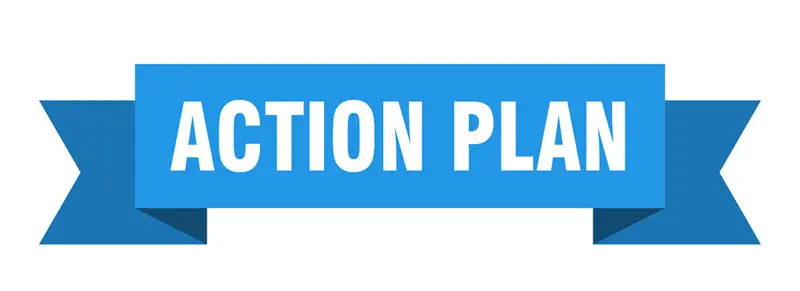
Action Plan for Using Jetpack for Website Uptime Monitoring
1. Install Jetpack on your WordPress site by following these steps:
- Log in to your WordPress dashboard
- Go to the “Plugins” section
- Click “Add New”
- Search for “Jetpack”
- Click “Install Now”
- Click “Activate”
2. Connect Jetpack to your WordPress site by following these steps:
- Log in to your WordPress dashboard
- Go to the “Jetpack” section
- Click “Connect to WordPress.com”
- Create a WordPress.com account or log in to an existing account
- Follow the on-screen instructions to connect Jetpack to your WordPress site
3. Set up website uptime monitoring in Jetpack by following these steps:
- Log in to your WordPress dashboard
- Go to the “Jetpack” section
- Click “Settings”
- Click “Security”
- Scroll down to the “Website Uptime Monitoring” section
- Enable “Monitor your site’s uptime”
- Configure the notification settings to your preference. You can choose to receive notifications via email, SMS, or both.
4. Monitor your website’s uptime by following these steps:
- Log in to your WordPress dashboard
- Go to the “Jetpack” section
- Click “Site Stats”
- Scroll down to the “Uptime” section
5. If you receive a notification that your website is offline, use the information displayed in the Uptime section to diagnose and resolve the issue.
By following this action plan, you’ll be able to set up Jetpack for website uptime monitoring and ensure that your website is always up and running.
In conclusion, Jetpack is a powerful plugin for WordPress that provides a range of features, including website uptime monitoring, to help you keep your site up and running. With its easy setup and customizable notification options, Jetpack is the perfect solution for beginner and experienced WordPress users alike. Whether you’re looking to monitor your website’s uptime, ensure its security, or improve its performance, Jetpack has you covered.
By following the action plan outlined in this guide, you’ll be able to set up Jetpack for website uptime monitoring in no time. With Jetpack’s reliable monitoring and quick notifications, you can rest assured that your website is always up and running, even when you’re not actively monitoring it. So, if you want to ensure that your website is always up and running, give Jetpack a try today!
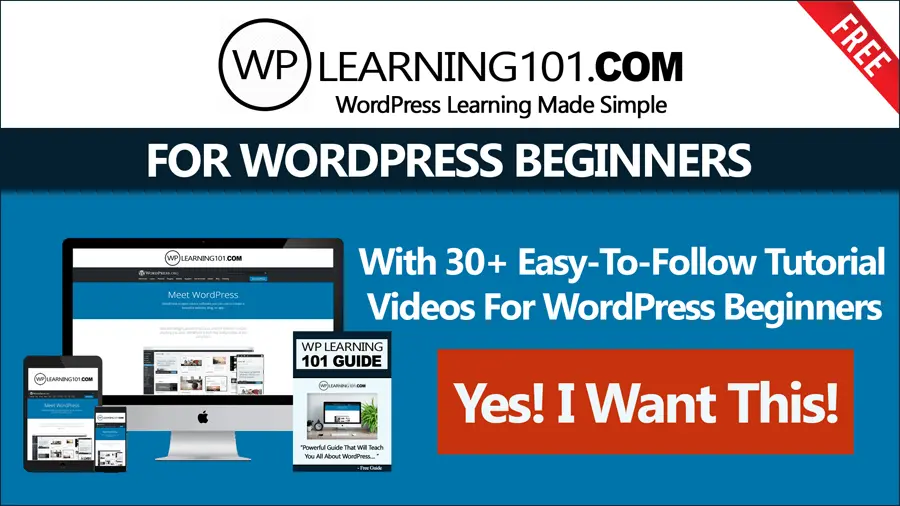
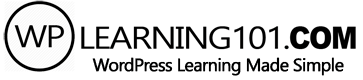
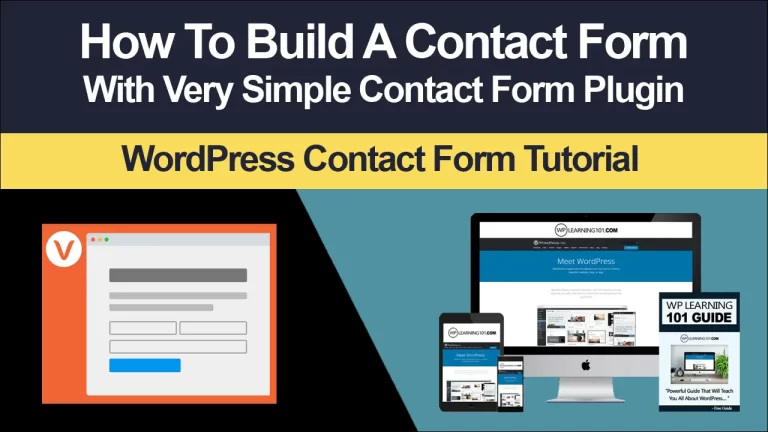
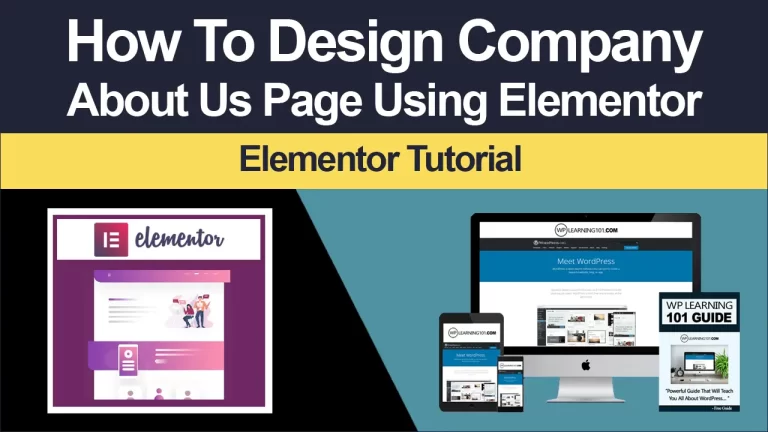
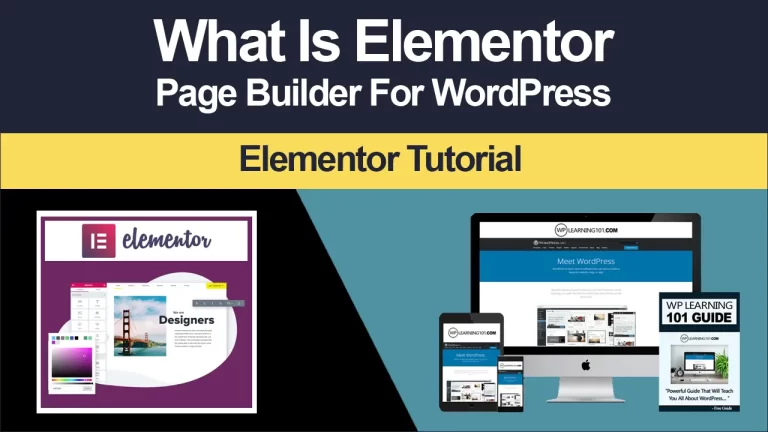
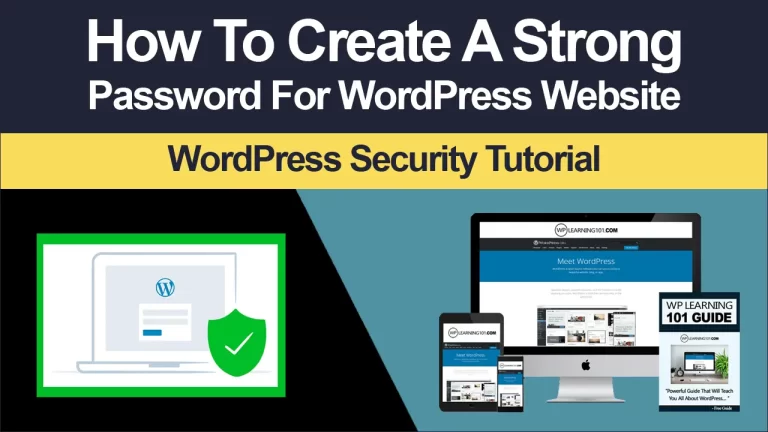
![WordPress Gutenberg Editor Formatting Blocks Explained [Video 6 Of 9]](https://www.wplearning101.com/wp-content/uploads/2022/05/WordPress-Gutenberg-Editor-Formatting-Blocks-Explained-Video-6-Of-9-768x432.webp)
![WordPress Gutenberg Editor Layout Elements Blocks Explained [Video 7 Of 9]](https://www.wplearning101.com/wp-content/uploads/2022/05/WordPress-Gutenberg-Editor-Layout-Elements-Blocks-Explained-Video-7-Of-9-768x432.webp)